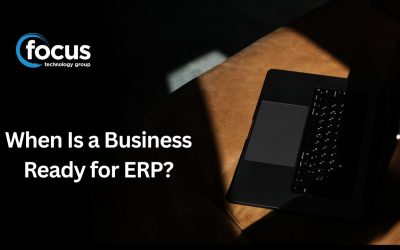Written by Michael Hamilton
What is it?
As a user of EXO Business, I am often looking for new reports, and ask the question:
“Is there a standard report that can do this?”
MYOB EXO Business provide a simple and powerful tool to help me manage and research all the standard reports that are provided, but not yet made available in your menu structure.
The Clarity Report Browser.
You access the Clarity Report Browser from within the main EXO Business window in the graphical menu or under the reports drop down menu, Reports > Clarity Report Browser.
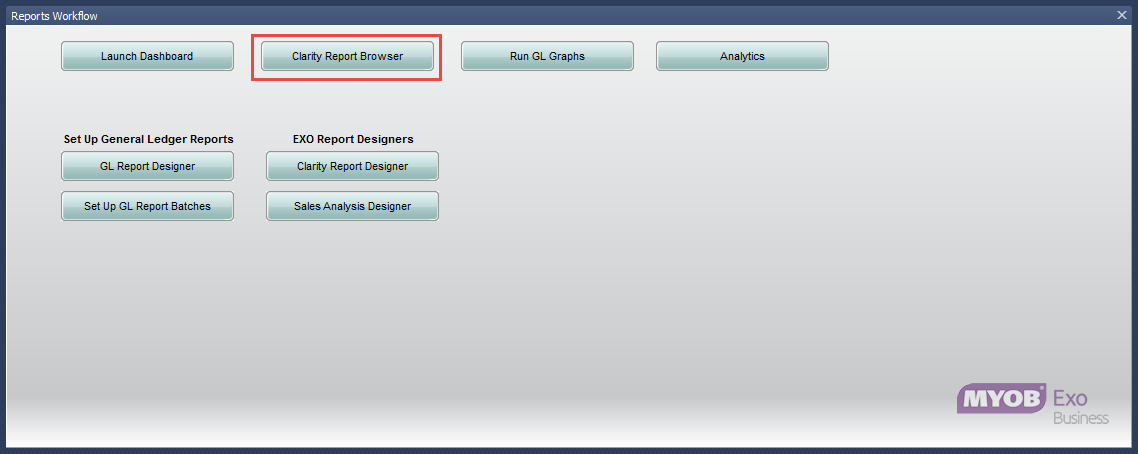
When selected, the Clarity Report Browser is opened with the following defaults:
- The Clarity Report Folder selected where all the ‘Master Reports’ that are provided with EXO Business, selected.
- The connection to the database that was open in the main EXO Business window.
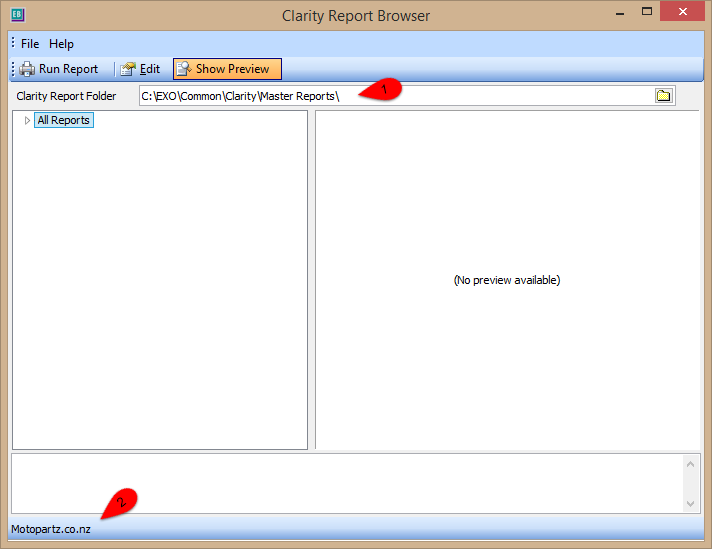
The Clarity Report Browser provides three menu options:
- Run Report – using the data in the active connection.
- Edit – open the report in the Clarity Report Designer
- Show Preview – an example pdf of the report using the Motopartz demo data.
If I expand the ‘All Reports’ menu tree in the file browser window I am presented with a number of report categories and a ‘No Category’ group.
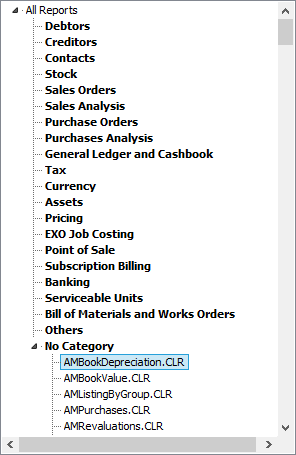
Selecting File > Reclassify All Reports, sorts all known reports using their classification data into the appropriate categories.
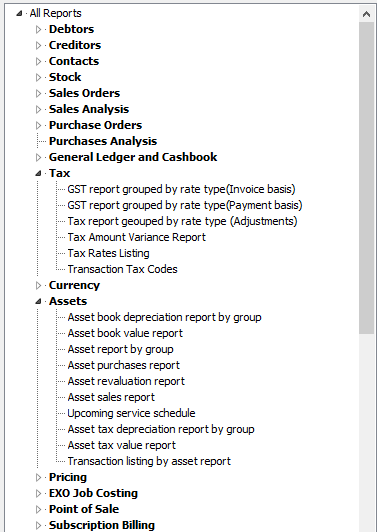
With ‘Show Preview’ turned on, when I select a report, the preview window will preview a pdf copy of the report. From this I can see what the reports name is and what the report looks like, giving a basic insight into what information the report is looking at.
If there is no pdf document stored in the same folder (“C:EXOCommonClarityMaster Reports”) as the report file then the message (No preview available) is shown.
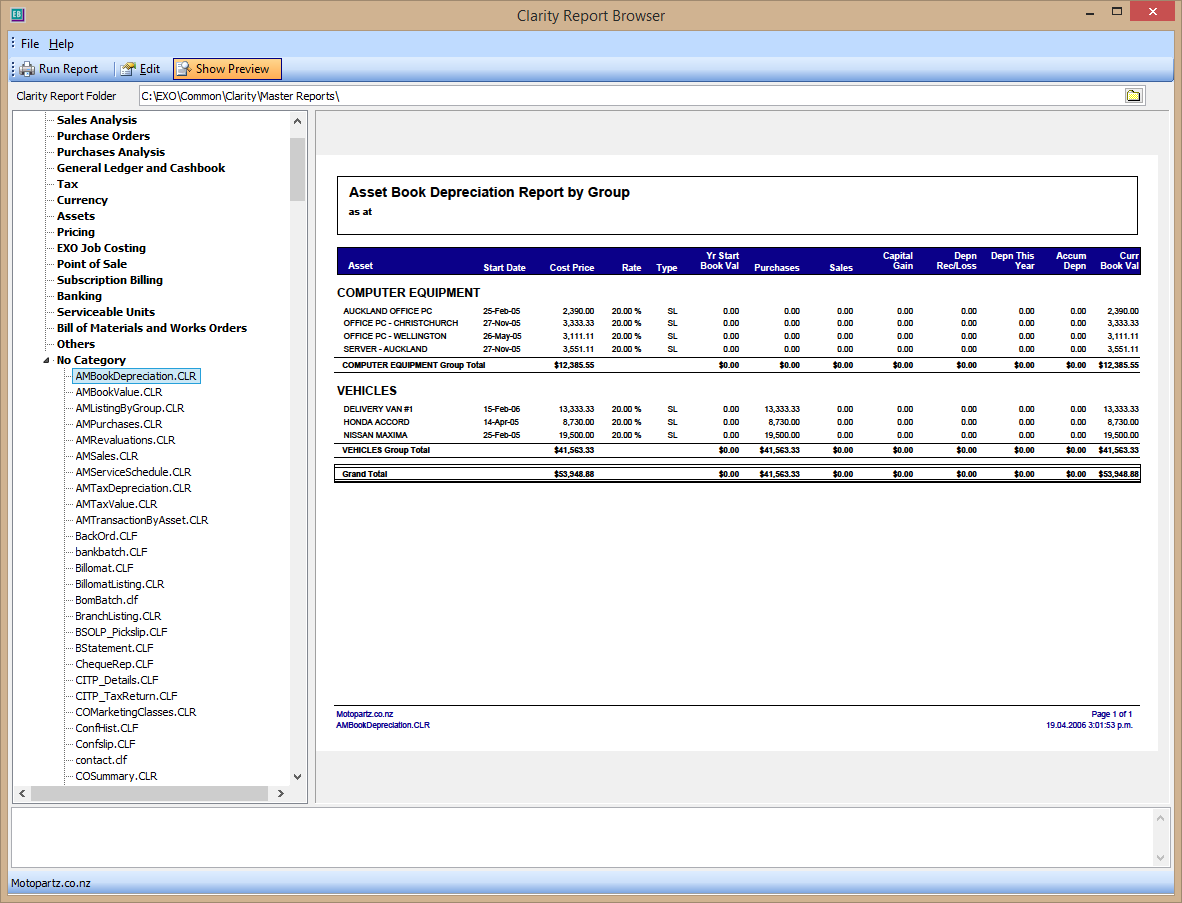
What do I do now?
The next time you ask this question: is there a standard report that can do this?
Open the Clarity Report Browser and have a look at what reports have not been added to your own menu; follow these steps:
- Look at the pdf preview provided
- Run the report to get an understanding of the parameters and what data the report is analysing with your business data
- Print out a copy and make notes about what changes you would like made, when applicable.
Now that you have had a look yourself at what reports are available and what they are capable of, give your consultant a call to discuss the report in more detail. You will have more of an understanding of what data is shown in the report and what parameters are being used to filter the report results.
Why should you do this?
Simple – it’ll save you time and money. By doing a bit of research yourself before calling your consultant, you will be dramatically cutting down on report writing time. This allows you to have a better understanding of your business requirements, how you want your report to look, and it will give you an insight into the data that is being analysed by the report. You will be able to give your consultant a detailed example of what you need, and they will be able to create the report based on your exact requirements; not guesses.
If you would like to get a report created so you can better analyse your data, contact our support team after following the above steps and we will work with you to create what you need.