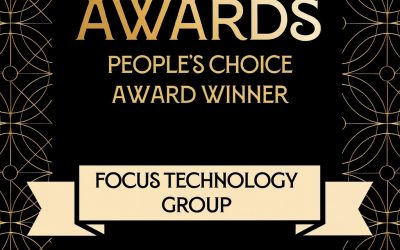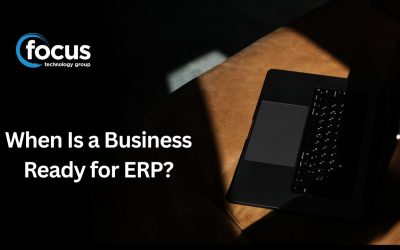NB: This tip applies only if you use Periodic stock integration to General Ledger. If you don’t already use the “Post Closing Stock Valuation to GL” (GL Closing Stock) feature, this tip does not apply.
When entering stock transactions it can be difficult sometimes to keep track of all the information that needs to be entered and checked. For example, you may have forgotten to enter some stock transactions before you ran your stock valuation report for the month, and entered that figure as your closing stock.
The great news is you can alter the Stock Value in the GL to the dollar amount it should be.
Please note that your menu may be set up differently from these images and this is just a guide.
Firstly go to Utilities -> Ledger Postings -> Post Closing stock valuation.
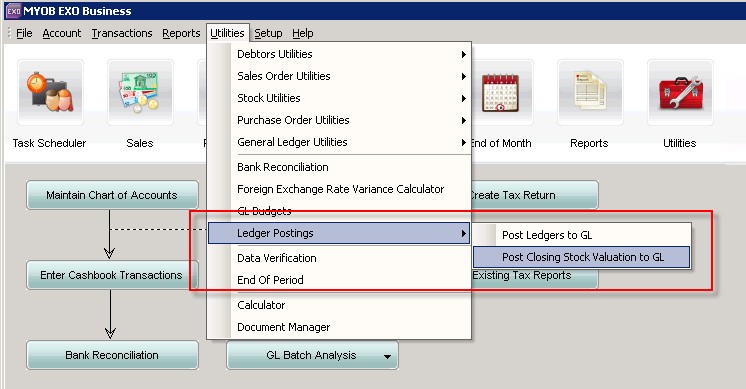
You will have a screen like this which shows all the GL Movements for your Stock accounts.
In here you can double click on any unlocked GL Account to open a screen to edit the values.
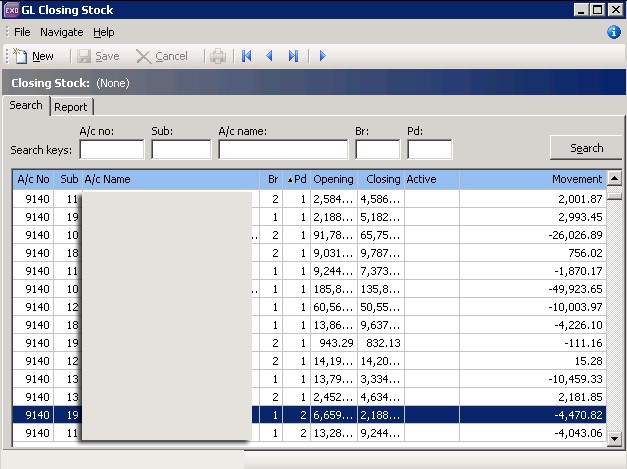
If it is an already locked GL period then you have to go to the General Ledger Screen:
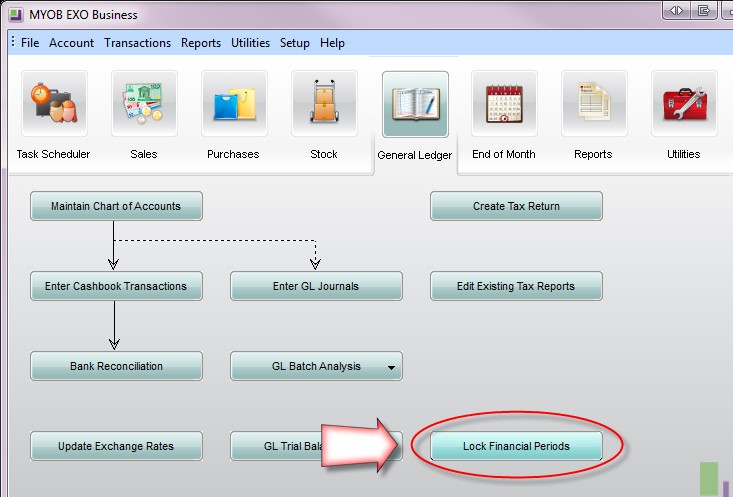
You will get a screen like this:
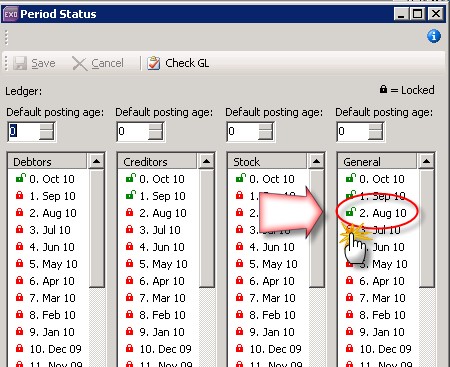
You select the period you want to unlock, point to the lock and double click, it should turn green if you have the correct access rights. Remember you will need to go back and lock it again once you have completed what you need to do.
Once you have opened the Account from the GL Closing Stock screen you get this screen.
In the editable box you need to enter the value you want the closing stock balance to be and then save.
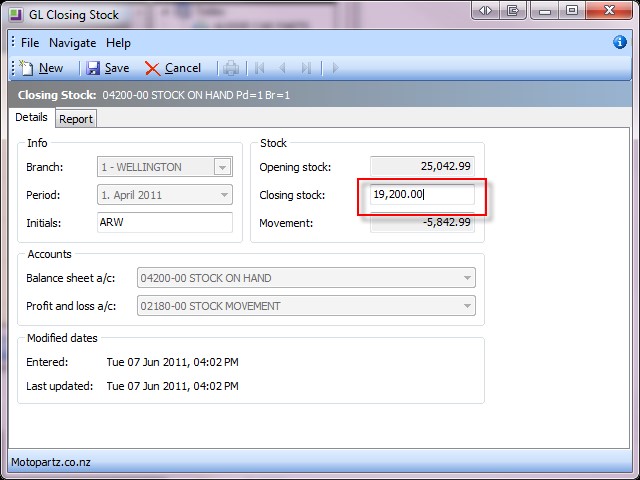
Note: Enter the value that you want the closing stock to be – not the amount you need to adjust it by. (EXO will work out the difference itself, and post the correct adjustment(s)).
The system will then come up with a screen displaying how it is all worked out, and gives you the chance to confirm it is right.
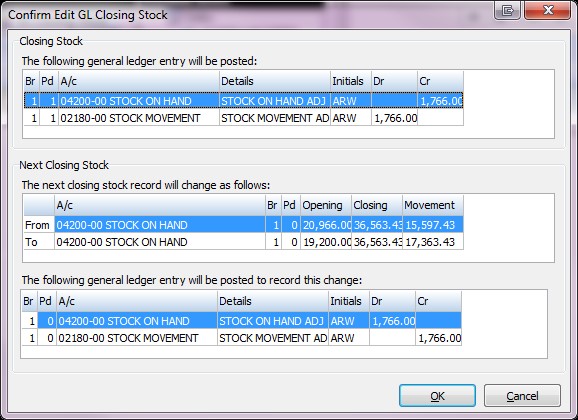
Please note that EXO will work out, and post, the adjustment required to opening and closing stock levels for each subsequent period.
Once you are sure the figures are correct, select Save.