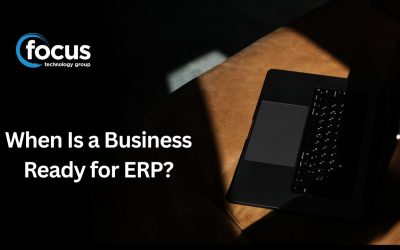Have you ever changed the date in an MYOB EXO Business transaction entry screen only to find that the system has reset it to the default date?
To resolve this you need to change the Regional date settings on the PC you are using.
Firstly log completely out of MYOB EXO Business. (If you are in Cashbook, you can save the batch as a suspended batch before logging out, and then change the dates when you open the application again).
Go into Start Menu -> Control Panel
Find Clock, Language, and Region or Region and Language:
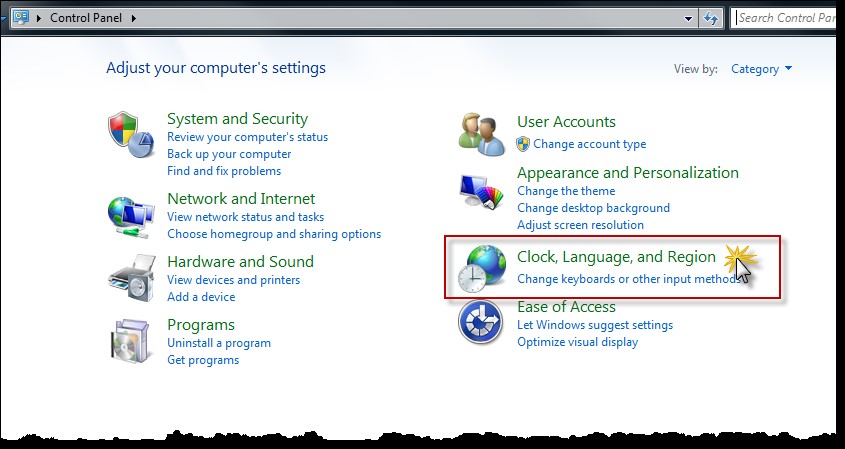
OR
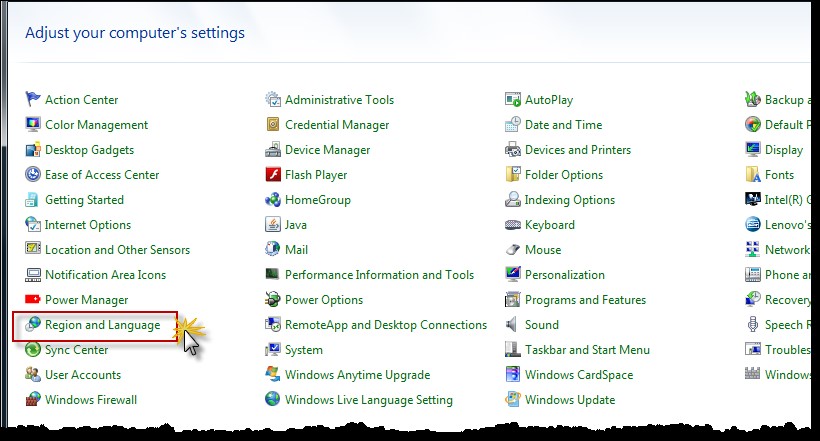
Click on Region and Language
In the resulting screen choose Additional Settings:
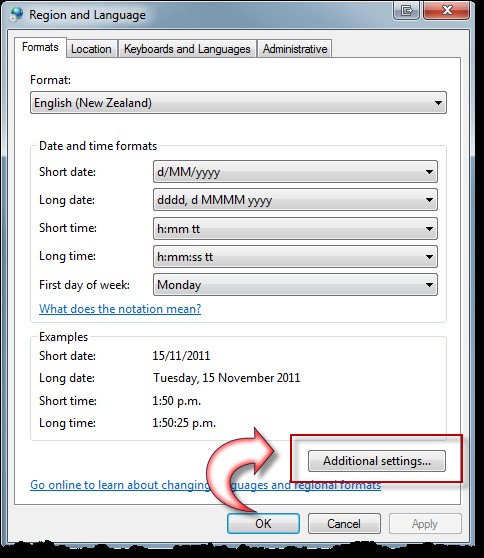
In the next screen go to the Date Tab.
In the Short date, select the date with the dots ( . ) instead of the slashes ( ) , then add an extra yy to the end of the year, so that the date format reads d.MM.yyyy
Click Apply
Click OK
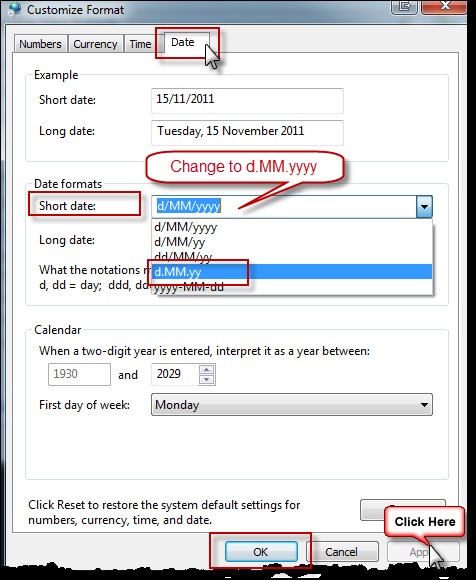
Once you have exited these screens you can log back into MYOB EXO Business and continue with your processes. All changed dates should remain as you set them.