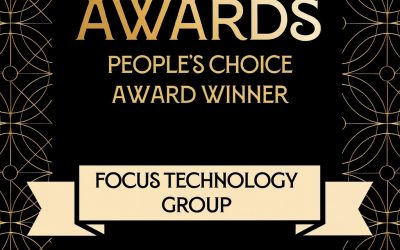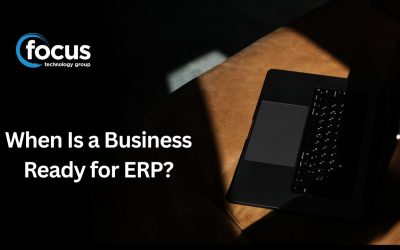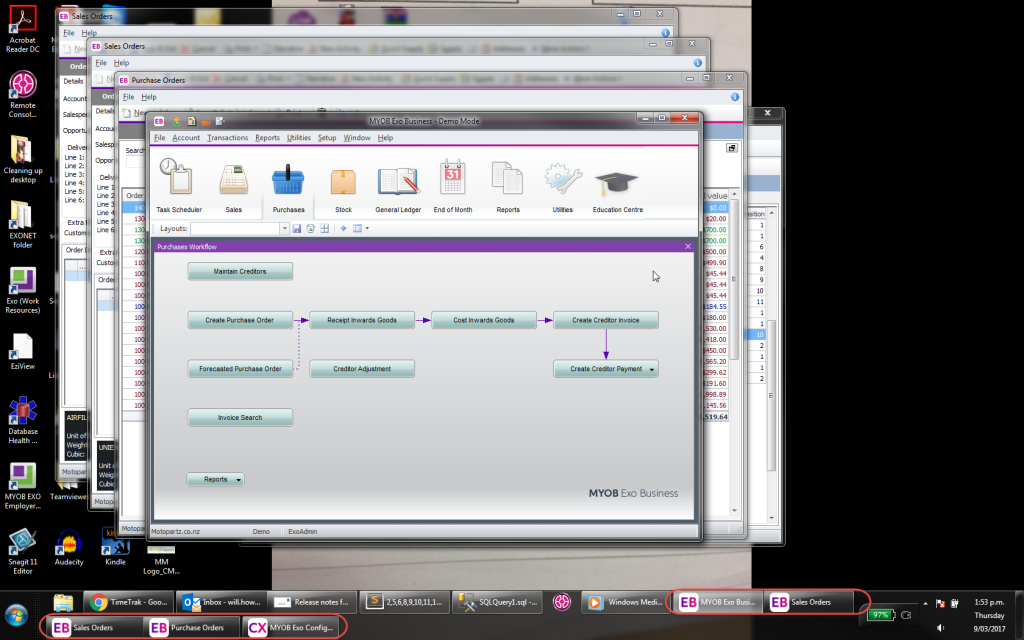
In the latest version of Exo (2016.3) there is now the ability to show multiple tabs at once in the taskbar of Windows as per below:
To check what version of Exo you are running go to help, about and review the EXE version as per below:
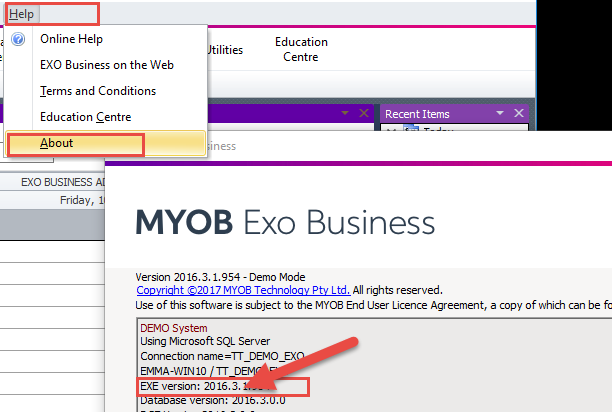
If you are running 2016.3 or later and are unable to see the multiple tabs you need to change your windows options by:
Right clicking on your task bar (bar at the bottom of windows) and choose properties as per below:
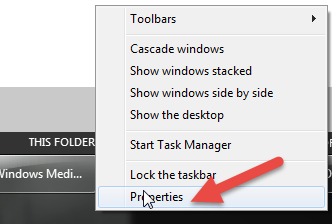
You then need to change your option for Taskbar buttons to either of the bottom two options:
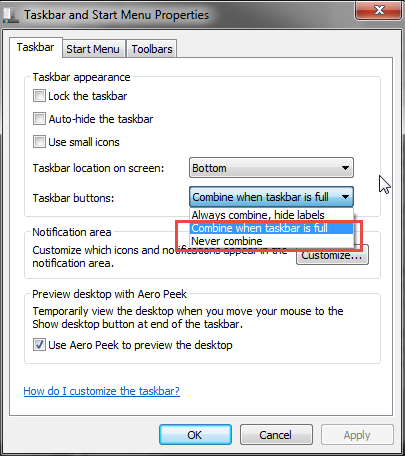
Click Ok.
The other nice new feature is improved ability to SHIFT+ALT+TAB or ALT+TAB between Exo windows:
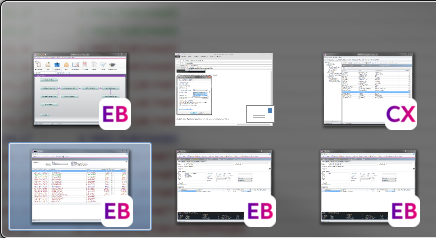
This can help if you have a couple of screens open, to switch between them easily without losing your place.