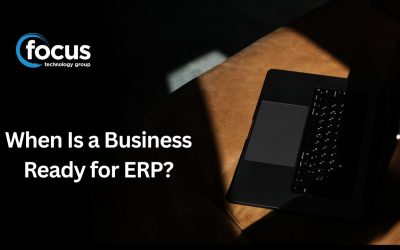Do you ever need to find out more information about an account or a transaction that’s listed in the report you are running?
For Example:
You have just run a Creditor Invoice Listing report and you would like to know more details about a particular invoice on the report.
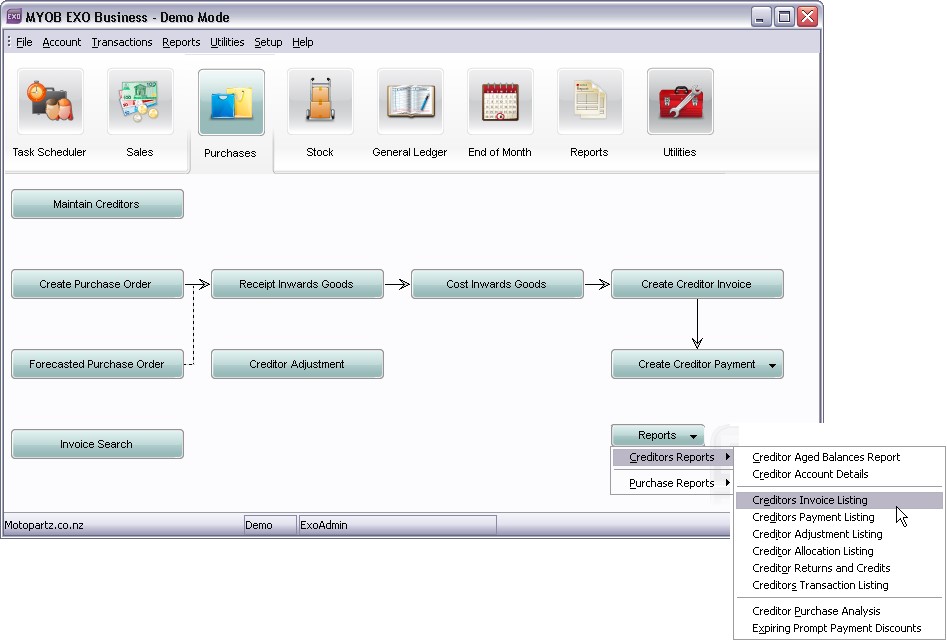
Let’s say you want to see more details of Invoice 3264655 on the report. Click on the “Grid” tab as below…
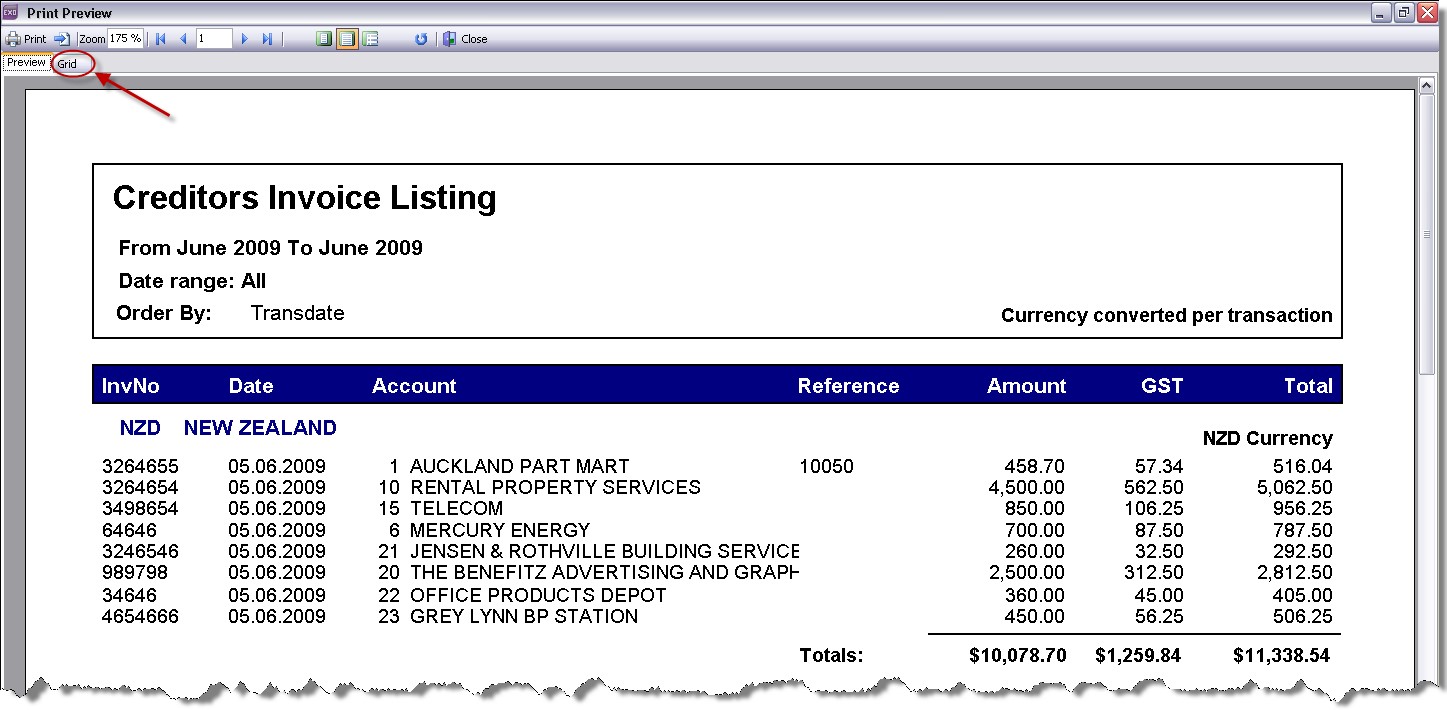
From here you will have access to a drop down box labelled “Click To” at the far right of the window, this provides the user several options…
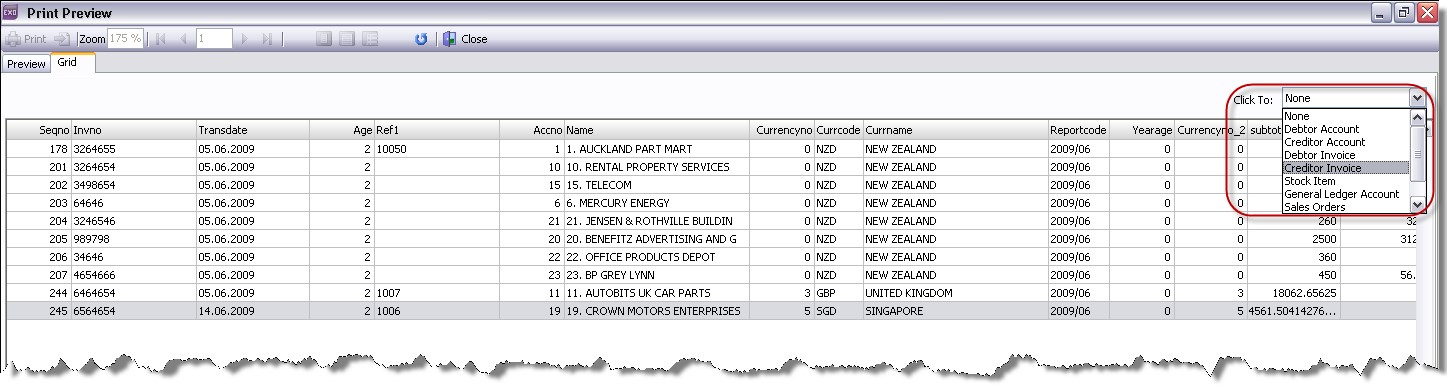
Select “Creditor Invoice” in the “Click to” box as shown above.
Then in the “grid”, double click on the invoice number.
It will open the invoice as shown below…
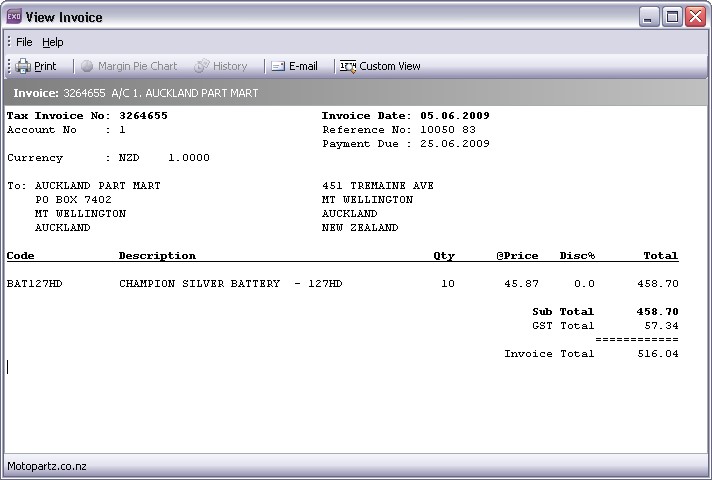
Now you might want to access their Creditor Account and get their phone number to call them about this invoice…
Close the invoice window and you will end up back on the grid screen.
Now “Click to” the Creditor Account…
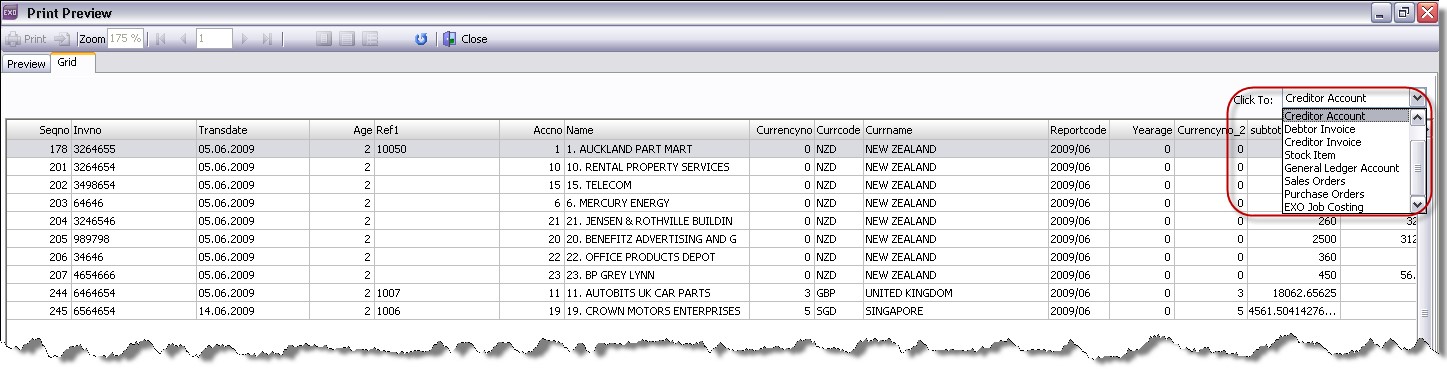
Double click on the Creditor Name and it will bring up the Creditor Account Details:
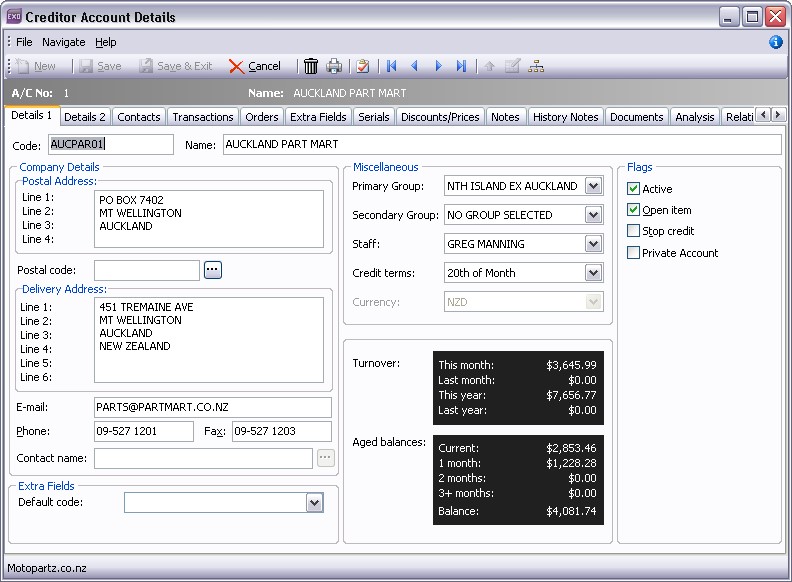
You can use the “Click to” feature on almost any Clarity Report, though not all of the “Click to” options will work on every Clarity Report.
For example you couldn’t “Click to” a Creditor Invoice from a Debtor Invoice listing.
This is a really handy tool to use as it saves you from having to close the report and access information from the main Exo screen.
You can also copy the contents of the Grid onto the Windows Clipboard and paste it into an Excel Spreadsheet. Please refer to our previous tip of the week: “Grid Ordering & Exporting”