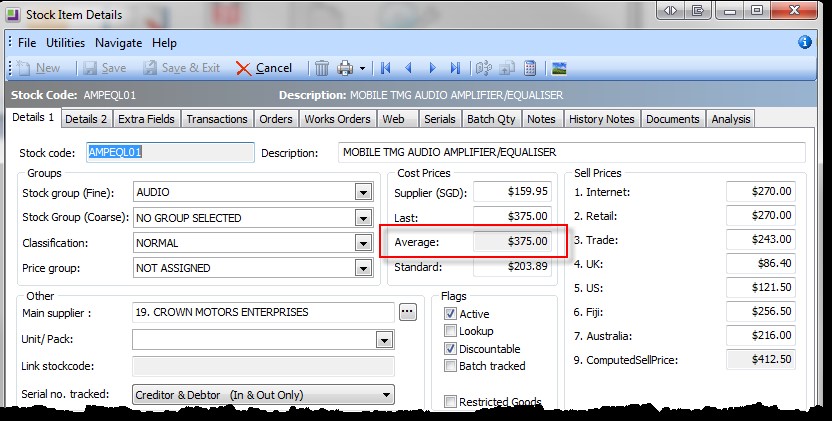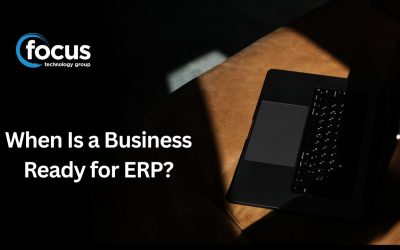Do you have to re-value your stock on hand?
Often during the course of time some stock items may decrease in value (e.g. an item may have been superseded by a newer model).
Within MYOB EXO Business you can update those stock items to reflect the change in value.
The first thing you need to do before doing an average cost adjustment, is to find out how much stock you have on hand (in total, across all locations). This is the quantity that you will need to enter when you do the adjustment entry (otherwise you’ll revalue only some of the stock, and the new average cost will end up being somewhere between the old average cost and the cost you entered in the stock adjustment entry screen).
When you enter the transaction, which location you choose, even though you have to select one, doesn’t really matter. Although your total stock may be spread over several locations, you can enter the total as just one transaction, against any location (because the same average cost applies to all locations).
Go into the Transactions menu, then Stock, Stock Movement
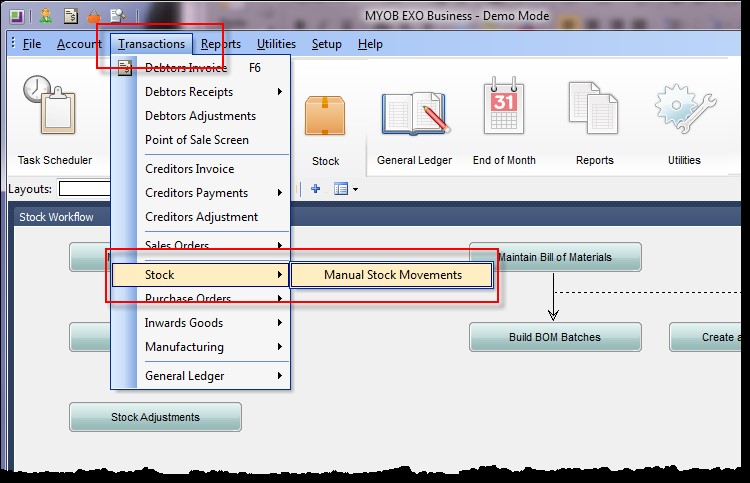
In the Stock Movement Transactions screen, click on New and in the drop down menu select Average Cost Adjustment.
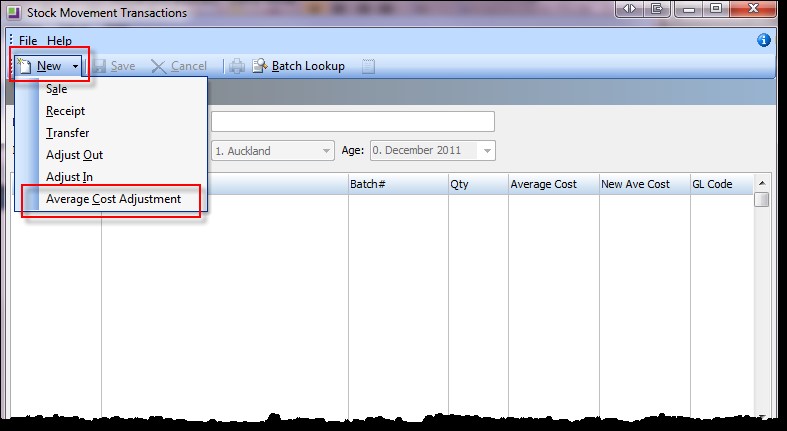
Enter the Date, Location and Period that the transaction will be posted.
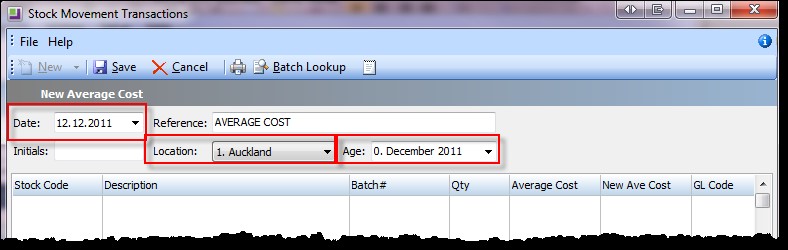
Enter the transaction details, e.g. Stock code, Quantity, Location, Batch Code and GL code, and most importantly New Ave Cost.
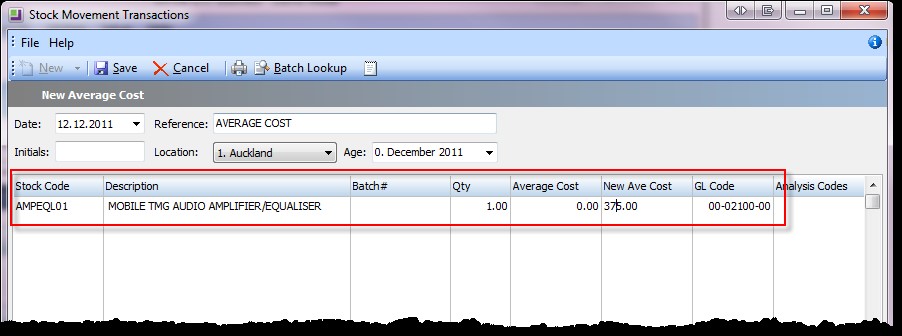
Click Save to process the stock transaction.
Your Stock Item should now show the new Average Cost: