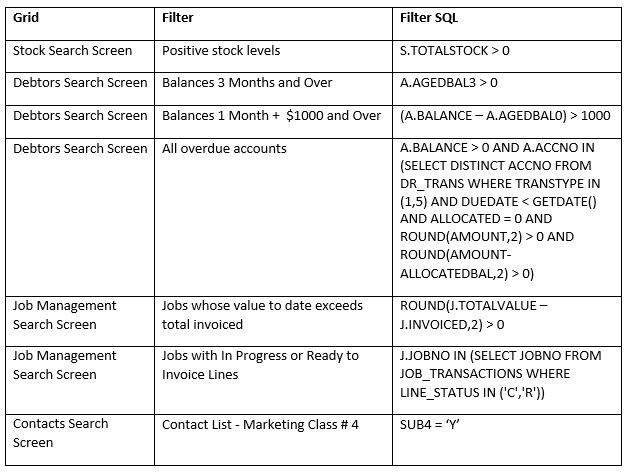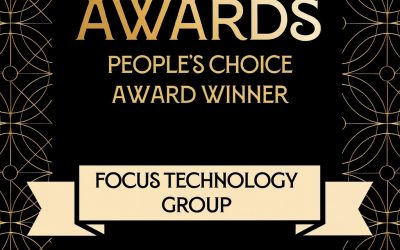Did you know that you can create your own Custom Filters in MYOB EXO to filter the records displayed in an MYOB EXO search?
If you would like to know how to create your own Custom filters we have included instructions in this document, otherwise please don’t hesitate to contact our friendly Software Support team who can assist you with these.
Custom filters can currently be used in Debtors, Creditors, Stock, Contacts, Sales Orders, Stocktake and Job Costing search screen.
For Example:
In the example below we have set up a custom filter in our demo database that filters Debtors who have a balance outstanding in the 3 month column.
(N.B This Custom filter will not appear as a menu option in your own system unless it has already been setup as a custom filter)
To access this we open the Debtor Account screen, right click on the column header and choose “Debtors 3 Month Overdue”
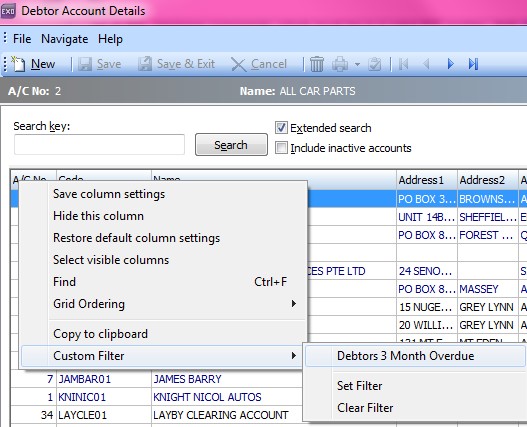
As below it displays a little![]() symbol so you know it has run the filter for you:
symbol so you know it has run the filter for you:
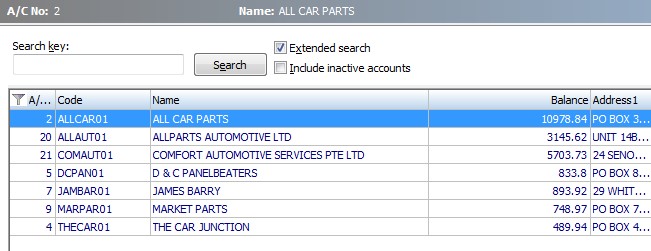
To clear this filter, right click on the column header, drill down to “Custom Filter” and choose “Clear Filter”.
Creating a Custom Filter:
Let’s set up a filter that displays the customers that belong to Bridget Fairweather (one of our Sales reps)
Firstly we need to know what Bridget’s staff number is…
Go to..
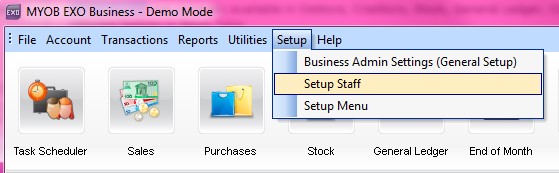
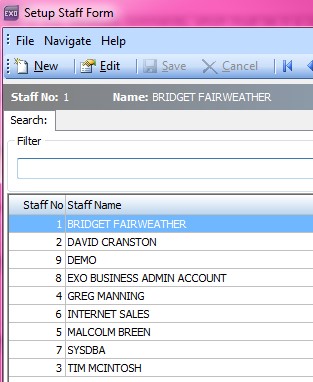
She is Staff No. 1.
Now we go to the Debtor Account screen and right click on the column header and choose “Custom Filter” and choose “Set Filter”
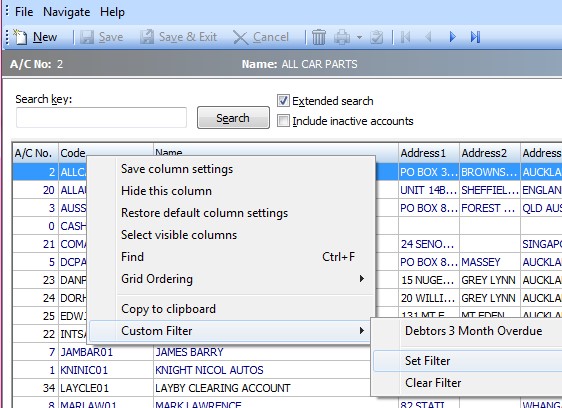
The screen below will pop up…
Choose “Options” then “New”
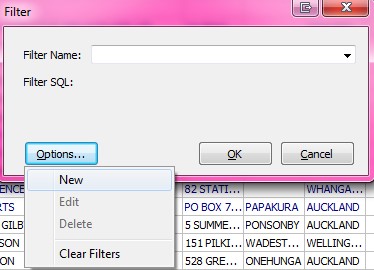
The Filter name will be Bridget’s Customers as this is the information we would like to know..

The Filter SQL will be
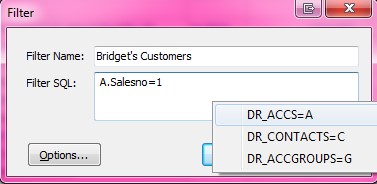
Then click ok…
(NB: in order to use the Filter SQL you will need to know the exact Syntax to type in. If you would like help with this please give us a call, we have included some more Syntax examples at the end of this document)
The Debtors screen will now display all of Bridget’s Customers
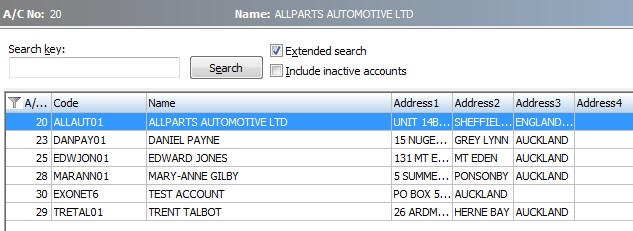
If you right click on the Column header in the Debtor Screen and drill down to ‘Custom Filter’ you will notice that Bridget’s Customers filter is now saved.
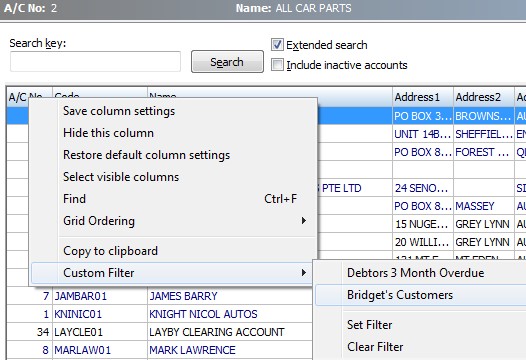
Custom Filters are stored in the computer’s registry, so any custom filters you add will only appear on your own computer.
Below is a list of Filters along with their Filter SQL Syntax that may come in handy for you.
Sample Custom Filters
The following are just a sample of what you can do with custom filters.
Cut and paste the Filter SQL into the FILTER SQL box.