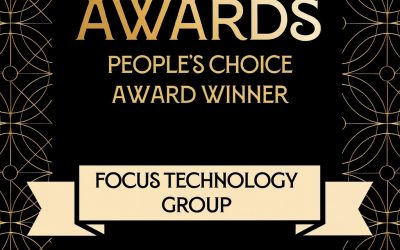There are several options which make it easy to email customers.
Option 1. Debtor Invoice Batch Printing allows you to individually set how each Debtor receives their invoices. Using this method a customer can receive their invoice by a printed form, via email or both.
This method also collates invoices into one email. So if your debtor will receive several invoices, they will receive just one email with multiple invoices attached.
A debtor account is setup by clicking Debtor Account > Details 2 tab > Statement Delivery and Statement Contact. This will control how the invoice is delivered and email recipient.
To access and run Debtor Invoice Batch Printing, by default this is available in the menu under:
Click Reports > Debtor Reports > Debtor Invoice Batch Printing
Select the filters so you see only the invoices you want.
Once you’ve chosen the appropriate filters click Load to populate the list.
Then press Mailshot to open the Invoice Mailshot screen.
At the Mailshot screen you can choose again which invoices need to be printed or emailed before clicking the GO button.
For more information on Mailshot functionality click here.
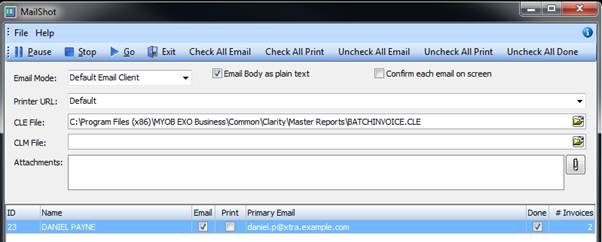
Option 2. Change your configuration settings so every time you print an invoice, an email is sent automatically. This requires knowledge of EXO Configurator.
In EXO Configurator (Exocfg.exe) you can set the Form profile options
Debtor Invoice form email option to on and
Confirm before sending email to off and
With this combination, emails will be automatically sent to your email client (usually Microsoft Outlook) and appear in your sent items folder.
Please contact your EXO Consultant before implementing either option.