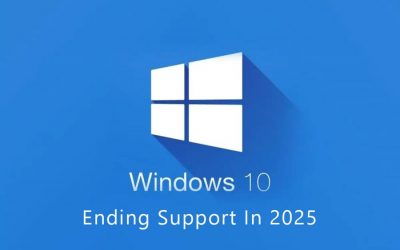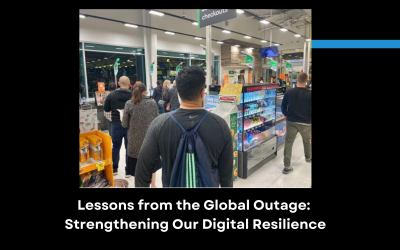In this blog we are going to run through the new features of the MYOB Exo 2021.1 latest release. In summary these are:
Updates to GST Reporting
- Logging Out
Interface Updates
- Support for high DPI
- New report print windows
Updates to Deposits
- Allocating deposits to multiple invoices
- Moving deposits when changing sales orders
- Posting deposits and deposit allocations
- Unallocating and reversing debtor allocations
- Update to ledger reconciliations
- Improvements to deposit usability
Email Encryption Updates
Updates to GST Reporting
Towards the end of last year IRD made a fundamental change to the authentication requirements for filing GST via Exo, meaning MYOB needed to develop an entirely new method within Exo. Whilst this took a little longer than anticipated this latest version now has the capability.
** Electronic submissions require a nine-digit IRD number. If your company IRD number in Exo Business Config > Company > Company Details is only eight digits, add a leading zero to make it nine, e.g. 012-345-678. Remembering to save before exiting Exo Config.
On first opening the NZ GST Return window, you will be prompted to log in to your myIR account. Once you are logged in, the new Filing Obligation Date dropdown will be automatically populated with the due dates of all outstanding GST Returns. Selecting a date sets the Frequency and Due Date fields automatically (these fields are now read-only):
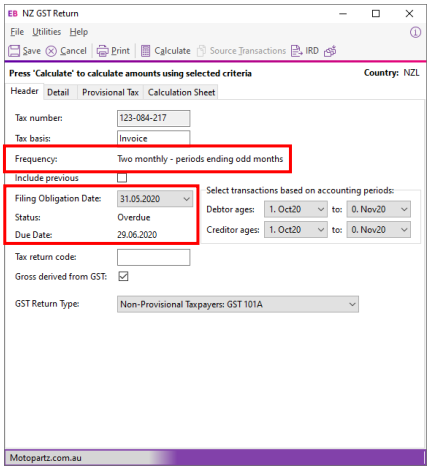
The new Status field indicates if the selected return is overdue.
You can continue to calculate the GST return and submit it to the IRD using the button, as in previous versions. Submitted returns are listed on the Inland Revenue Lodgement windows as usual.
** Once you have logged in to your myIR account, the Save button is disabled. The GST return will be saved automatically once it is submitted to the IRD.
Logging Out
A new Logout from IRD option is available in the File menu of the NZ GST Return window. Selecting this option logs you out of your myIR account, which means you will be prompted to log in again the next time you open the NZ GST Return.
** You must also log out of Exo Business for the myIR logout to take effect
Interface Updates
Support for High DPI
The following modules now support High DPI scaling (having increased pixel density) as per the Display settings for each monitor:
- Exo Business core module
- Exo CRM
- Exo Job Costing
- Exo Business Config
This improves the user experience on scaled monitors, e.g. many laptop screens.
New Report Print Window
This release updates the Print window when printing an Exo Business report. The window is now divided into separate tabs for printing or exporting reports:
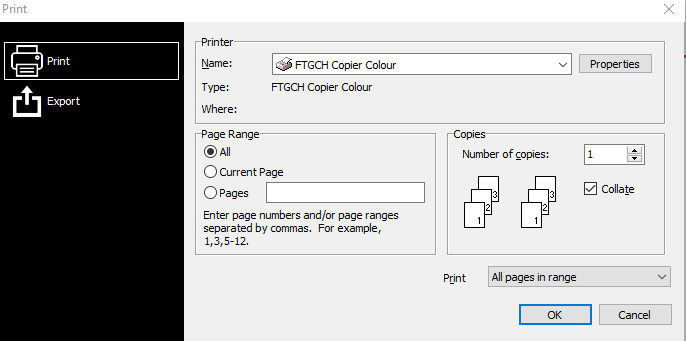
MYOB Exo Version 2021.1 Report Print Window Update
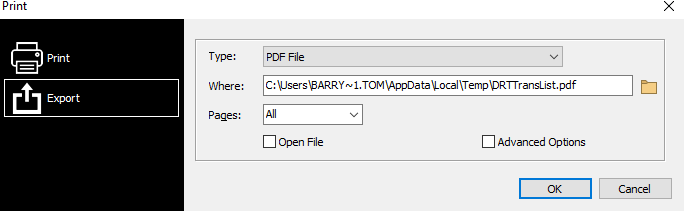
MYOB Exo Version 2021.1 Report Print Window Update
Updates to Deposits
This release improves the handling of deposits on Sales Orders, providing more flexibility and improving usability.
Allocating Deposits to Multiple Invoices
MYOB Exo Business now supports the scenario where a deposit is part-allocated to multiple invoices. In previous releases, doing so would take the full deposit amount out of the GL Deposits account for each part allocation, resulting in an imbalance. This release corrects this behaviour, so that the deposit amount is always correct when partially allocating.
Moving Deposits when Changing Sales Orders
In previous versions, changing the Debtor account associated with a Sales Order meant that any deposit that had been entered for the order would still be recorded against the original Debtor.
This release adds a new Allow user to move deposits to Sales Order profile setting, which lets you choose what should happen to the deposit on a Sales Order when the Debtor is changed. The new setting has the following options:
- Always Keep Deposits with Sales Order when the Debtor is changed – the deposit remains on the Sales Order, and will now be recorded against the new Debtor.
- Always Keep Deposits with Debtor when the Debtor is changed – the deposit remains against the original Debtor, which means it will be removed from the Sales Order.
The new profile setting defaults to ‘Always Keep Deposits with Debtor’ – this preserves the behaviour of previous versions.
Posting Deposits and Deposit Allocations
In previous versions of Exo Business, deposit allocations were always posted to the General Ledger. This release adds a new option to the Post Ledgers to GL window, so you can choose whether or not to post deposit allocations:
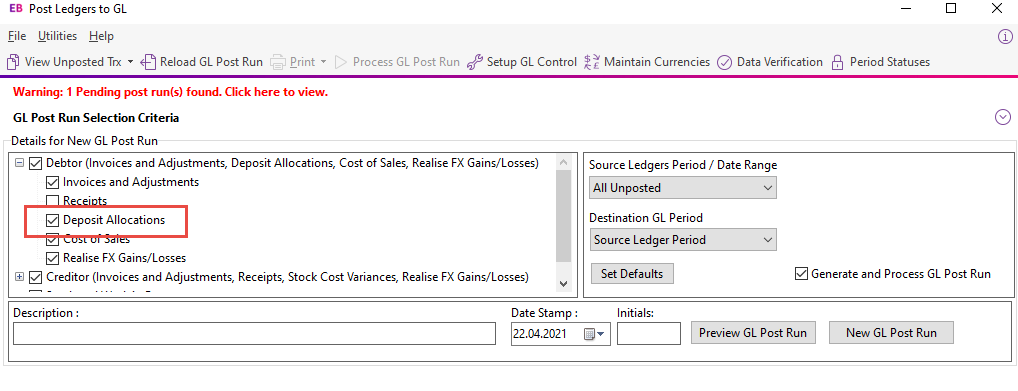
MYOB Exo 2021.1 Posting Deposits
The Default status of the ledgers in Post ledgers to GL screen profile setting has been updated to include Deposit Allocations as an option.
In previous releases, deposits were only posted to GL when the Receipts option was ticked on the Post Ledgers to GL window, which was not always desirable if Debtors Banking Batches were used.
Now when the Post Debtors Payments to GL as batches setting is ticked and Debtors Banking Batches are used, deposits will be posted by the Post Ledgers to GL window even if the Receipts option is unticked.
When included in a Debtors Banking Batch, deposits are no longer consolidated into a single transaction; instead, a separate transaction is included for each deposit, making easier to audit or reconcile the Deposits GL Control account.
Unallocating and Reversing Debtor Allocations
In previous releases, if an allocated deposit was unallocated from an invoice and reallocated to another, no GL transactions were created for this. As of this release, the MYOB Exo Business system behaves as follows:
When unallocating a posted deposit and then posting to the GL, the deposit will be posted to the following accounts:
- Debtors Control – debit
- Deposits Received – credit
When allocating a posted unallocated deposit, the deposit will be posted to the following accounts:
- Debtor Control – credit
- Deposits Received – debit
When unallocating a posted deposit and then reallocating that deposit before posting then no movement will occur.
When the Allow reversal of debtor/creditor allocations profile setting is enabled, a Reverse Allocation option is available when right clicking on Debtor payments. In previous releases, reversing an allocation in this way deleted the transaction.
As of this release, when a user reverses an allocated payment that is a deposit, the system creates a reversal transaction, debiting Debtors Control and crediting Deposits Received.
Update to Ledger Reconciliation
The Debtors section of the Ledger Reconciliation widget now includes a figure for Unallocated Deposits. Previously, the amount of any unallocated deposits would be included in the Variance amount.
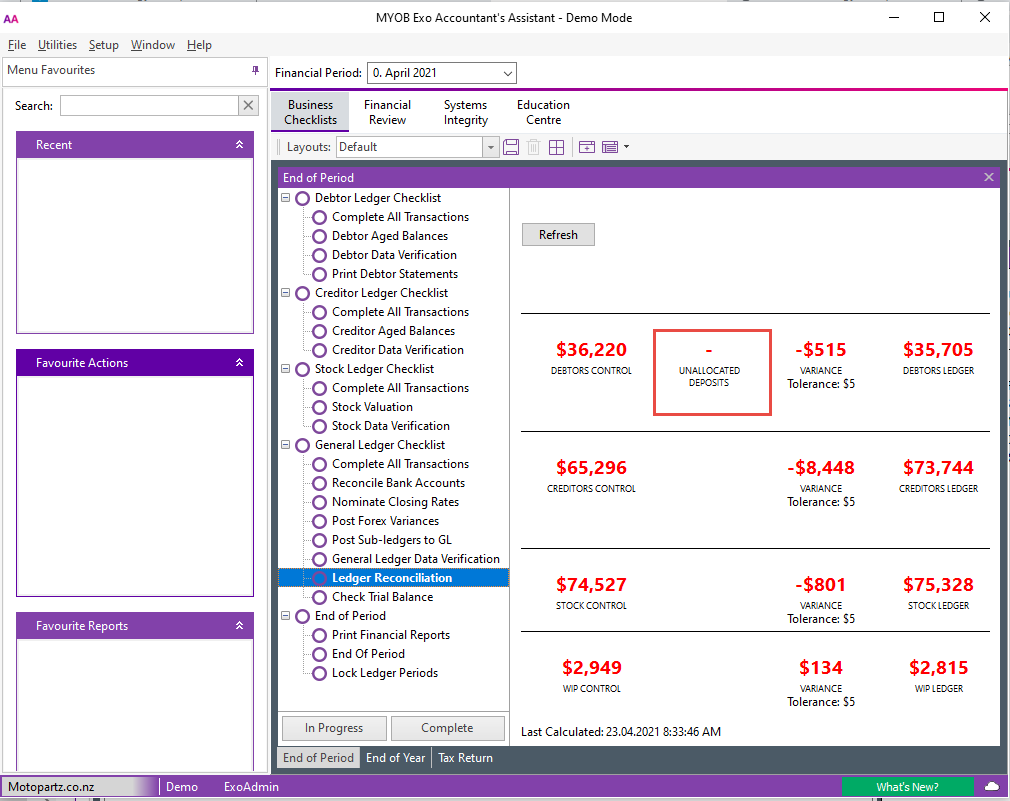
Improvements to Deposit Usability
Visibility of Deposit Totals
Deposit totals are now displayed in the footer of the Sales Orders window:
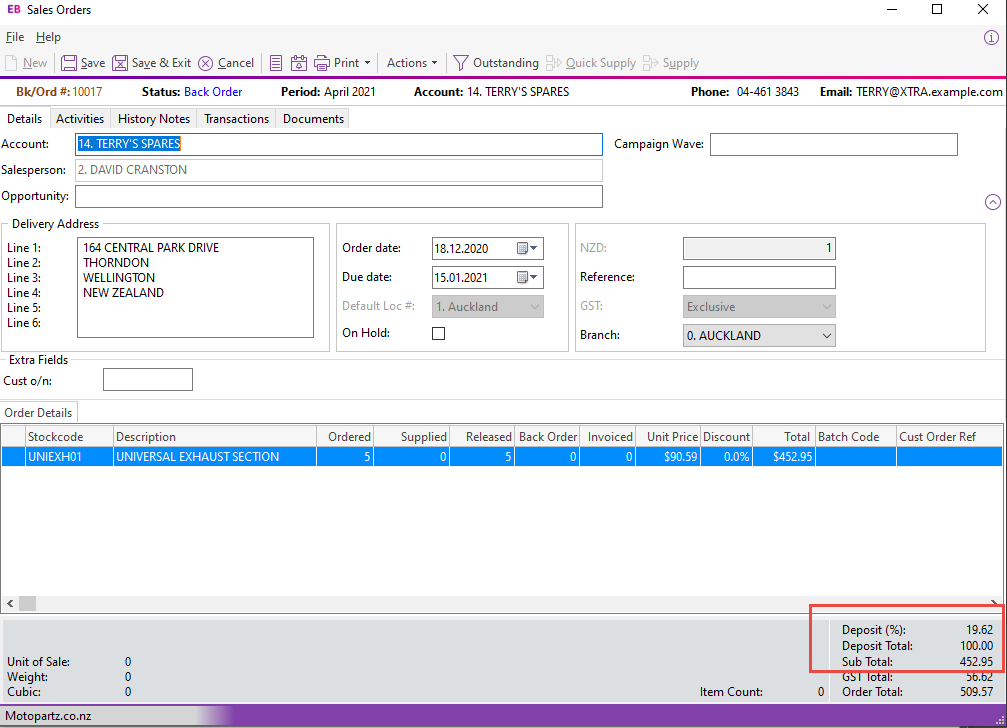
Two values are displayed:
- Deposit (%) – deposit total as a percentage of the Sales Order total
- Deposit Total – total deposit amount
The total is displayed throughout all stages of processing the order.
Deposit Prompts
This release gives more control over when users should be prompted to enter a deposit for a Sales Order. The new Deposit Prompt profile setting contains the following options:
- Always Prompt when Saving
- Only Prompt when Saving a New Sales Order
- Only Prompt when there is no Deposit
- Never Prompt
Email Encryption Updates
This release updates the encryption functions used when sending emails via SMTP (Simple Mail Transfer Protocol), so that Exo Business remains compatible with newer versions of TLS (Transport Layer Security replacing SSL – Secure Sockets Layer). The Encryption Method setting on the SMTP Server Settings window has been changed to a dropdown with the following options:
- No encryption
- SSL/TLS
- STARTTLS
STARTTLS is an email protocol command that tells an email server that an email client, including an email client running in a web browser, wants to turn an existing insecure connection into a secure one.
Select the option that applies to your SMTP server.