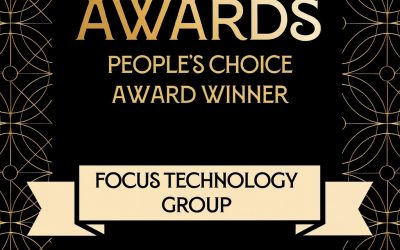There is a misconception that Office 365 doesn’t need to be backed up because it runs in the cloud. This is a very common misconception – to assume that data protection isn’t required for your cloud applications.
While Office 365 is a cloud application, cloud is not the same thing as having data protection. This is where the confusion is. Data storage in the cloud does offer some redundancy compared to saving files to your local hard drive, but using the cloud doesn’t equal backup.
Microsoft does give customers several options to archive data, manage document versioning and retaining deleted items for a desired amount of time; but when critical data is unexpectedly deleted or corrupted it can take a while before you figure it out. Even if you pay for data archiving, missing data cannot be recovered after the retention limit – only a genuine backup service can help you recover after an extended amount of time.
Data loss can be caused by deletion, user error, hackers, closing an account, and integration errors. Deletion (intentional or accidental) and other types of user error are the most common cause of cloud data loss. Read on to see if you are guilty of these common Office 365 backup mistakes.
4 common Office 365 backup mistakes:
You rely on your Recycle Bin for recovery
When users delete email or files in Office 365, that data goes to the Recycle Bin; from which it is possible to restore files. The tricky part is finding the right file because there is no easy search tool in Office 365. It would be like combing through files from hundreds or thousands of Office 365 users. It is also important to note that there is a limited retention period on the Office 365 Recycle Bin; they may permanently delete files before a user realises that their data is missing.
You only rely on Microsoft’s archiving tools for backup
Some versions of Office 365 offer archiving tools, while these tools help with archiving outside a user’s personal mailbox, they are not intended to offer easy recovery for data loss. Since archiving similar to backup, this is one of the trickiest Office 365 backup mistakes.
You forgot to protect all Office 365 data types
Some vendors say they protect Exchange Online, but really they only protect email. This is one of the most overlooked Office 365 backup mistakes.
You neglect to protect all Office 365 applications
Key data and files are stored outside of Exchange Online, but many backup vendors fail to protect other Office 365 applications. This is one of the costliest Office 365 backup mistakes. As adoption of Office 365 grows, many teams store key data only in other Office 365 applications rather than on network drives; but if these files aren’t backed up, data can easily be deleted by users and permanently lost.
It’s just as well backing up your data isn’t hard. With the right backup solution, you can easily avoid these 4 common Office 365 backup mistakes.