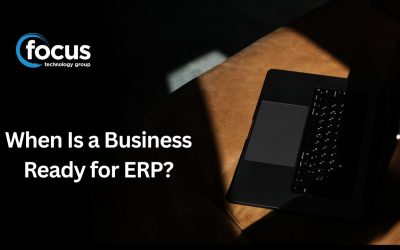Most of us spend a little longer in Microsoft Word than we would like to, and doing things the long way is not helping us.
With little formatting changes that keep needing to be made to ensure it looks professional and beautiful, it can be a very time consuming task to simply complete a document.
The good ol’ Ctrl + C for copy, Ctrl + V for paste, and Ctrl + X for cut shortcuts are ones that we should probably all know, but there are a multitude of other shortcuts available that will allow you to work faster and smarter.
We have collated 48 of the best shortcuts that will have you zooming through Word like a pro. So, stop touching that mouse and get your document finished sooner with these amazing shortcuts.
Want to change how the font looks? No problem:
- Ctrl + B = Bold
- Ctrl + I = Italics
- Ctrl + U = Underline
- Ctrl + Shift + F = Change the font
- Ctrl + [ = Increase selected font +1pts
- Ctrl + ] = Decrease selected font -1pts
- Ctrl + Shift + A = Format all letters as capitals
- Shift + F3 = Change the text in document from uppercase to lowercase or a capital letter at the beginning of every word.
- Ctrl + Spacebar = Reset highlighted text to default font.
Open a document, a dialog box or just print faster:
- Ctrl + D = Open the font preferences window
- Ctrl + F = Open Find box
- Ctrl + O = Opens the dialog box or page for selecting a file to open
- Ctrl + N = Opens a new, blank document
- Ctrl + P = Opens the print window
- F5 = Open the Find, Replace, and Go To window
- Ctrl + F2 = Display the print preview
Insert bullet points, hyperlinks or characters with accent marks quicker:
- Ctrl + K = Insert a hyperlink
- Ctrl + Shift + L = Insert a bullet point
- Ctrl + / + c = Insert a cent sign (¢)
- Ctrl + ‘ + <char> = Insert a character with an accent (grave) mark, where <char> is the character you want. E.g. if you wanted an accented é you would use Ctrl + ‘ + e as your shortcut key.
- Shift + Alt + D = Insert the current date
- Shift + Alt + T = Insert the current time
Formatting text just got easier:
- Ctrl + E = Aligns the line or selected text to the centre of the screen
- Ctrl + J = Aligns the selected text or line to justify the screen
- Ctrl + L = Aligns the line or selected text to the left of the screen
- Ctrl + M = Indent the paragraph
- Ctrl + R = Aligns the line or selected the to the right of the screen
- Ctrl + T = Create a hanging indent
- Ctrl + 1 = Single-line spacing
- Ctrl + 2 = Double-line spacing
- Ctrl + 5 = 1.5-line spacing
- Ctrl + Alt + 1 = Changes text to Heading 1
- Ctrl + Alt + 2 = Changes text to Heading 2
- Ctrl + Alt + 3 = Changes text to Heading 3
- Shift + Enter = Create a soft break instead of a new paragraph
Check your spelling or grammar:
- F7 = Spellcheck and Grammar Check selected text or whole document
- Shift + F7 = Runs a Thesaurus check on the selected word
Moving about open documents:
- Ctrl + End = Moves the cursor to the end of the document
- Ctrl + Home = Moves the cursor to the beginning of the document
- Ctrl + Shift + F6 = Switches to another open Microsoft Word document
Select, delete or redo:
- Ctrl + A = Select all contents of the page
- Ctrl + Y = Redo the last action performed. Just like F4.
- Ctrl + Z = Undo action
- Ctrl + Del = Deletes the word to the right of the cursor
- Ctrl + Backspace = Deletes the word to the left of the cursor
Save and close your document:
- Ctrl + S = Save the open document. Just like Shift + F12.
- F12 = Save as.
- Ctrl + W = Close the currently open document.
So there you go. These shortcuts may seem difficult at first, but learning and practicing them will reward you by saving you a lot of time in the long run.
Categories
Relate articles
In today’s fast-moving business environment, many New Zealand companies are seeking smarter ways to manage growth, str...
Into the Cyber Wars: Focus Hosts Cybersecurity Event in Invercargill
Last April 30, clients from Invercargill and Gore gathered at the Kelvin Hotel in Invercargill for Into the Cyber Wars �...
Focus Launches The Better Business Series to Celebrate Its 30th Year
This year is one to celebrate at Focus. As we mark our 30th anniversary, we are proud to launch ...
3 Tips for handling suspicious emails
Cyber Smart week is on Monday, but we’d like to get ahead of the game.
Don’t let suspicious emails ruin your...
30 days is too short to protect important data
Your data backups carry significant importance, influencing your productivity, your brand’s reputation, your profi...
Tips for Choosing an IT Service Provider for Cyber Security Needs
Thorough research is crucial when considering an IT service provider for your business’s cyber security needs. It ...