
Ever wondered what reports come out of the box with Exo and if any of them would assist with your business processes?
This tip will take you through the process of reviewing these reports and adding them to your Exo drop down menu for future reference.
- Exo Business
- Reports
- Clarity Report Browser
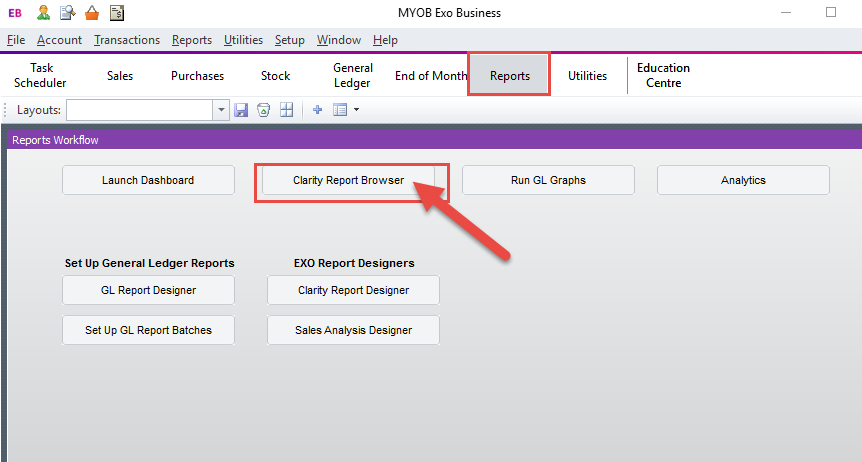
This will open the Clarity Report Folder as per below which has all the standard Exo reports split into different categories
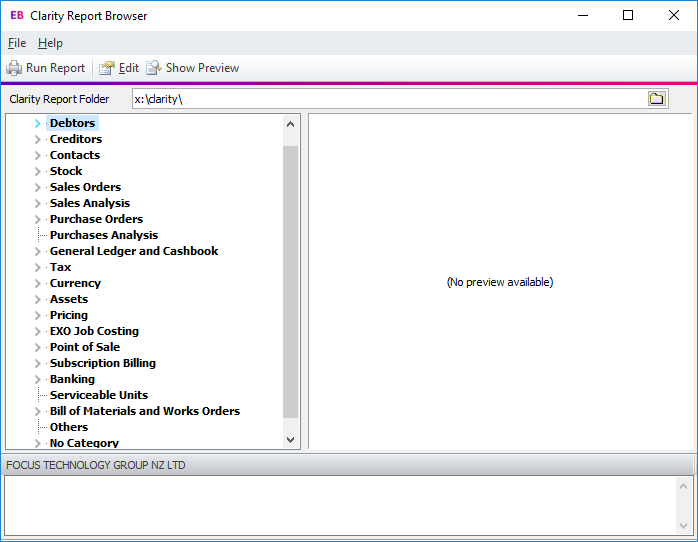
Select a report and click “Show Preview” which will preview the report on the right hand side.
Note: the preview is from a demo database:
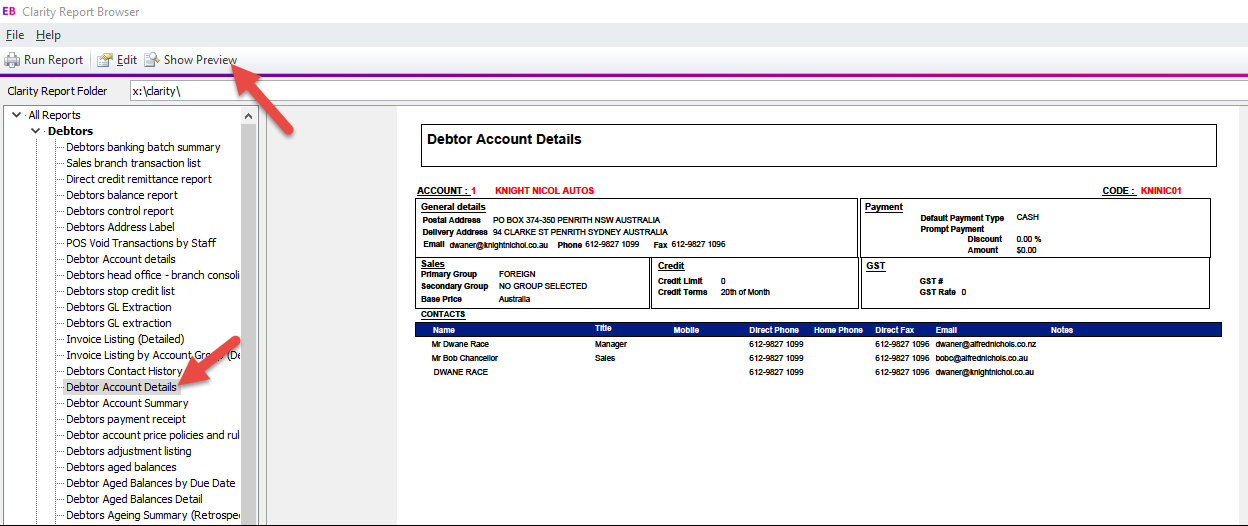
You can then click “Run Report”
And populate the report parameters (if any are required) to view the report with your data.
If you find a report that you find useful and would like to add the report to your Exo drop down menu;
Take note of the report name which is usually in the bottom left hand corner in the below case: DRMDetails.Clr
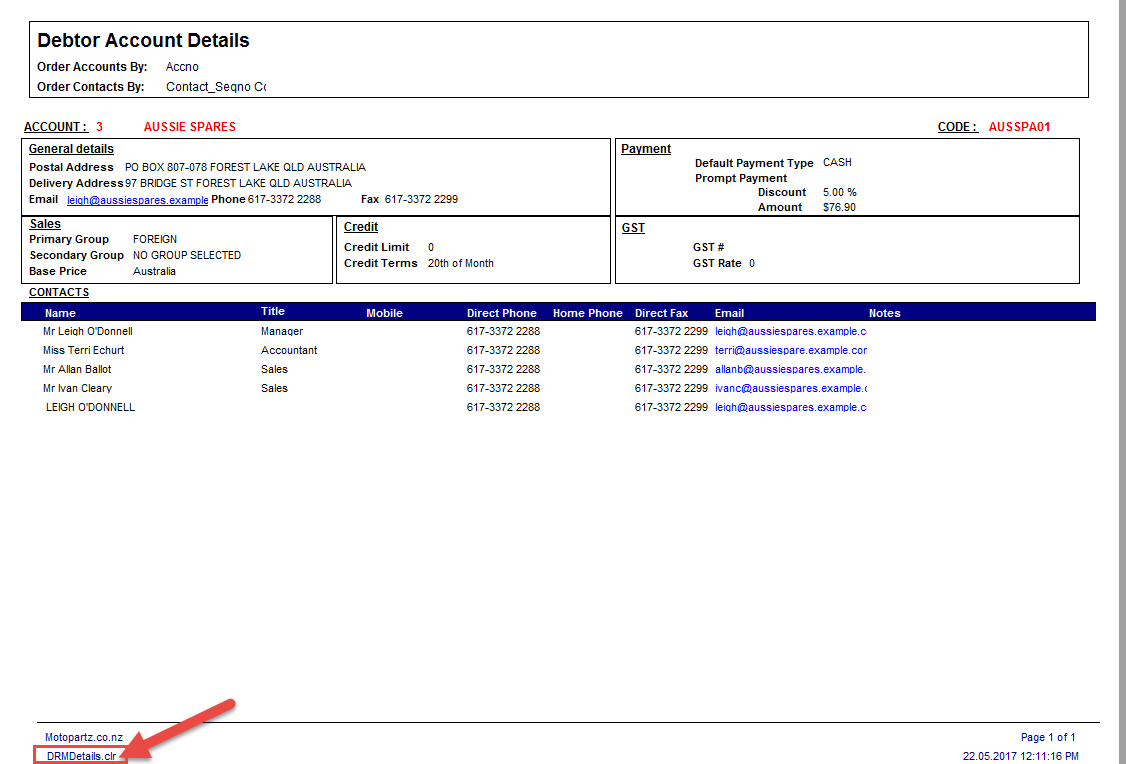
- Open Exonet Config.
- Staff
- Dropdown Menu
Select the programme you wish to add the report against (Exo Job costing etc)
The signed in user’s menu always appears in green
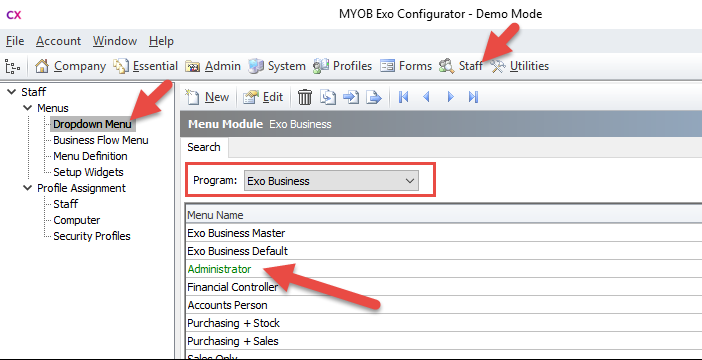
The Drop down menu is based off the menu destination which is assigned against the staff member.
If you drill into a staff member you can see their menu:
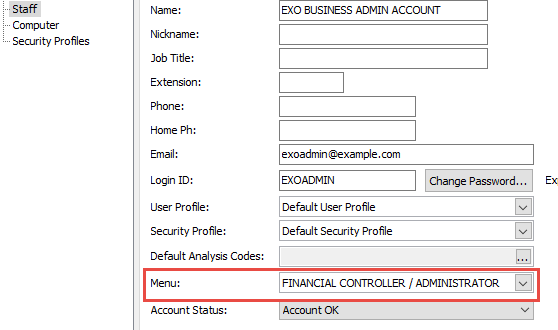
You can then drill into that menu under menu definition to see what the drop down menu is:
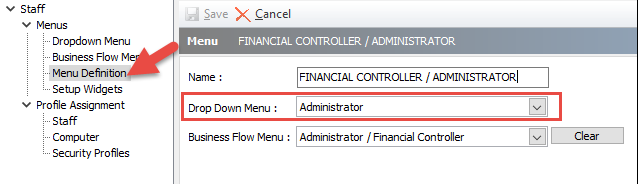
You can then use the arrows to see where you would like the repot to be located.
Type run in the procedures filter on the right hand side and drag “Run Clarity Report” to where you would like the report positioned.
Below will appear
- Enter the report name in the parameters field
- Enter a Caption (what will display in the drop down menu)
- OK
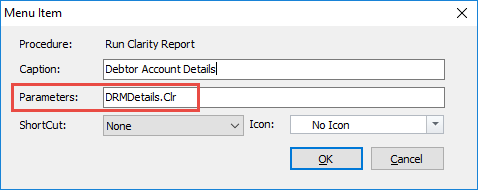
Below will appear – if you do not want to add the report to users with other profiles click no.
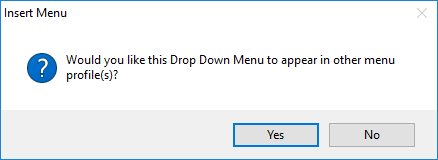
If you want the report to be available to other staff members in other Exo menus – Click yes and select which menu(s) you would like the report to be available on:
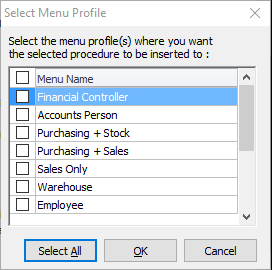
- Refresh Exo
- File, Refresh Settings
As per below the report is now available to be run.
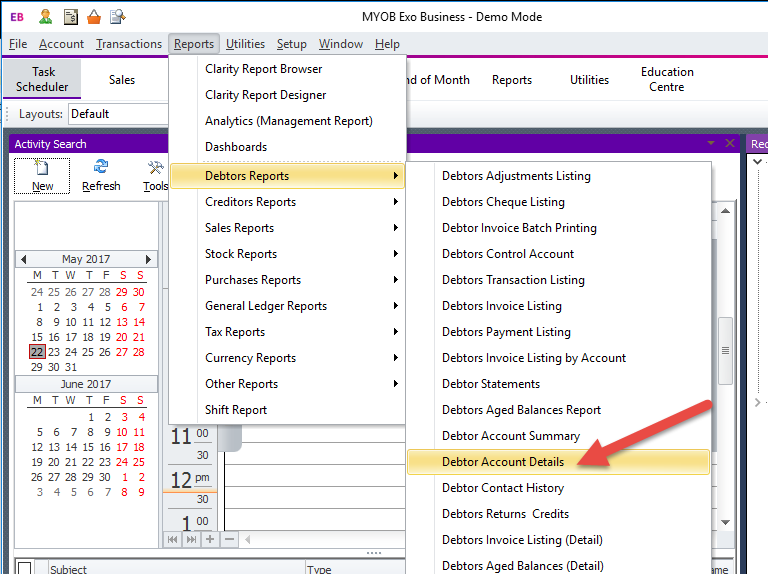
- If you have any further questions please contact the focus team via email: support@focus.net.nz or phone: 0800 12 00 99






