Into the Cyber Wars: Focus Hosts Cybersecurity Event in Invercargill
Last April 30, clients from Invercargill and Gore gathered at the Kelvin Hotel in Invercargill for Into the Cyber Wars �...

Within the Customer Account you can set up price levels for different ‘classes’ of Customers e.g. Retail or Trade Accounts
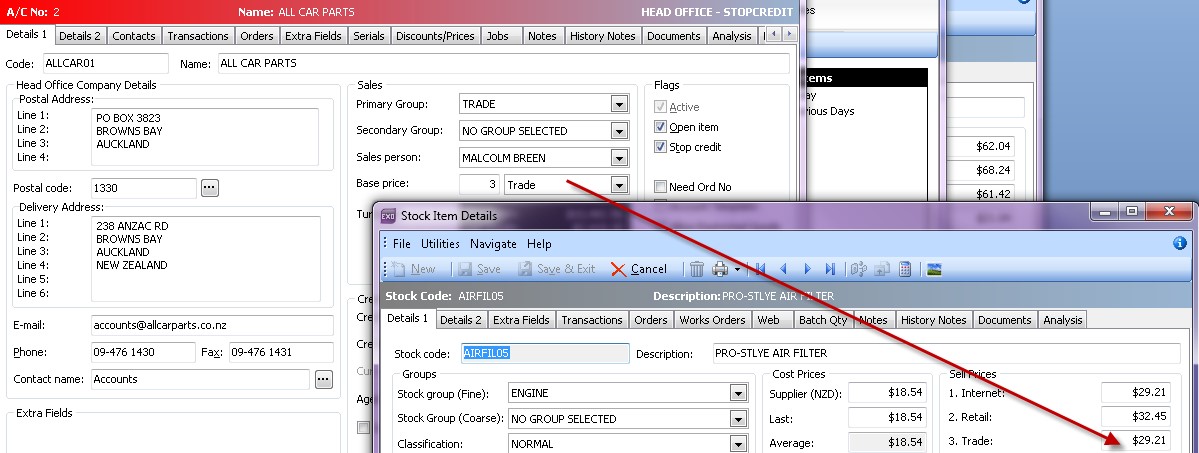
You can enhance pricing levels with the use of Price Rules (and policies) This allows you to set prices for stock groups/ items or for individuals, groups or customers.
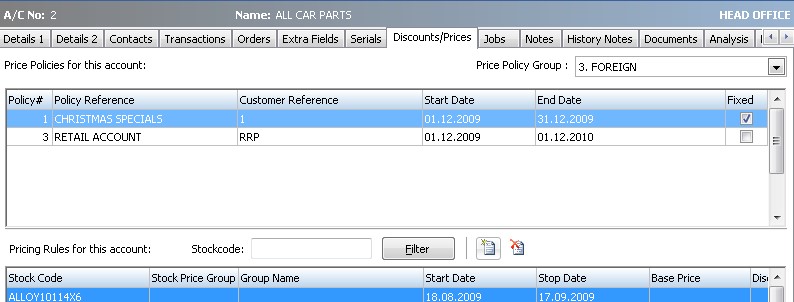
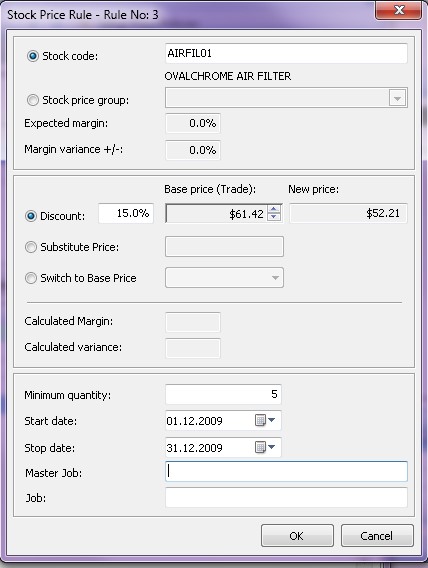
EXO also has the ability to create Price Policies which can be applied to individual Debtors or groups of Debtors.
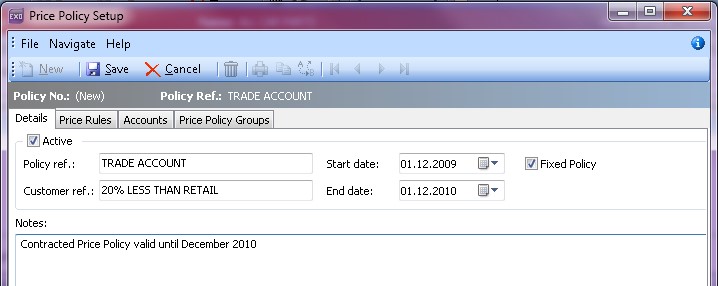
If you need any further assistance with Price Policies or Price Rules please don’t hesitate to contact our Software Support Team!
Give us a call or drop by anytime, we endeavour to answer all enquiries within 24 hours on business days.