
When you go into the Debtor’s Banking Batch utility, do you find you have an ever-increasing collection of batches with no transactions and a Zero total Amount in them? Have you ever wondered if there was a way to remove these?
The reason for these zero batches is that a new, empty batch is created every time you click the “New” button in the Debtors Banking Batches Window. If you accidentally click the “New” button without intending to create a batch – you’ve created one anyway.
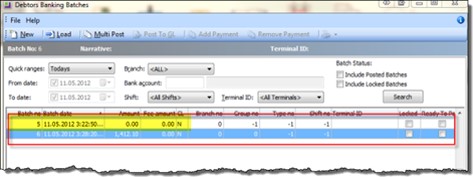
Before deleting the batch, first drill down into to the batch to make sure there really are no transactions in that batch (for example, you may have a batch that totals to zero because you have a debtor receipt and corresponding dishonour both in the same batch).
If you can see transactions in the Batched Debtors Transactions pane (bottom part of the screen), don’t delete the batch:
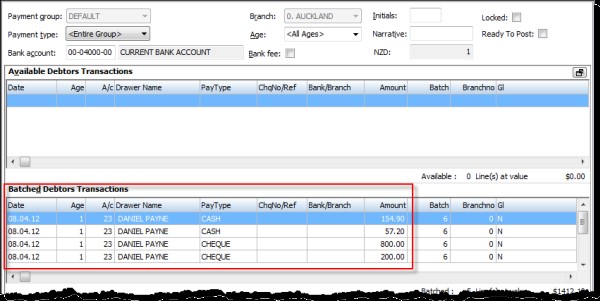
If there are no transactions in the bottom pane, it is OK to delete the batch header.
Click the “Back” button to take you batch to the banking batch search screen.

Highlight the zero-batch to be deleted by left-clicking once on the line for that batch:
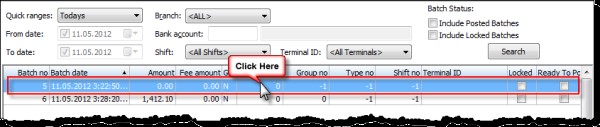
Double-check again that the Amount column is zero (just to make sure you’ve selected the right batch).
To remove the batch, simply hold down the CTRL key and press DELETE.

This pop up will appear; click OK
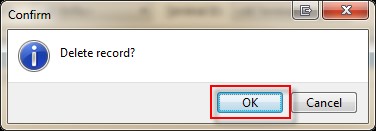
This will remove the Batch header, while leaving the other batches in the search list:
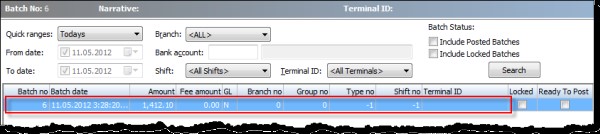
Note: The system allows you to delete banking batch headers whether or not they have transactions within the batch. If you do accidentally delete batch header that has transactions, however, this isn’t as bad as it sounds. Deleting the batch removes the batch header only, not any transactions in that batch. The transactions will remain in the system with that batch number; they just won’t appear within the debtors banking batch search screen.






