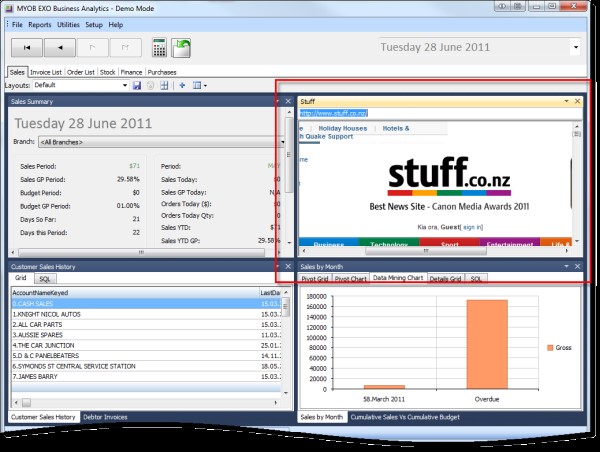Every industry has different information needs. Often the problem is sorting the information into something that is well presented, understandable, applicable and able to be shared.
MYOB Exo version 8.2 has a new module called Analytics which allows management to access snapshots of organisational data. The interface is user friendly; the information is as timely as needed and can be customisable.
To access Analytics, go to the Reports Tab from the Main Screen and select the Analytics button. (If you have upgraded from a previous version you will need us to add this to your menu)
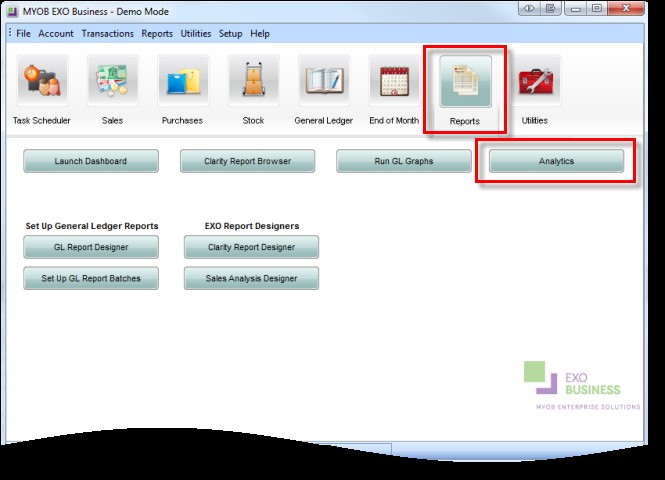
You will see a screen similar to the below.
In this screen you will be initially shown the default layout with default “widgets”. Each pane in this example is a widget showing different information.
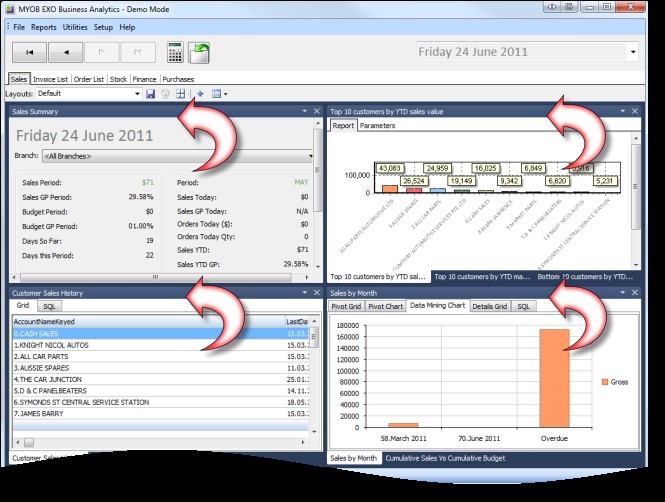
To load a Widget, you need access to the EXO Business Configurator. If you do not have the necessary permissions to launch the Configurator, ask your system administrator.
Within the Configurator, go to the “Staff” button. Then select “Program: EXO Business Analytics” from the drop down menu.
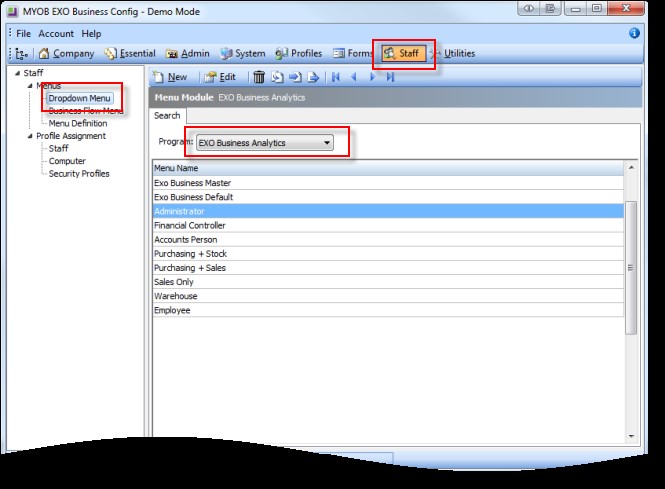
Choose which menu name you would like to make the Widget Accessible to, double click on that menu name, and expand Reports on the list of menu options.
Along the right-hand side in the Procedures pane, choose “Add Widget” and drag it over onto the Reports heading.
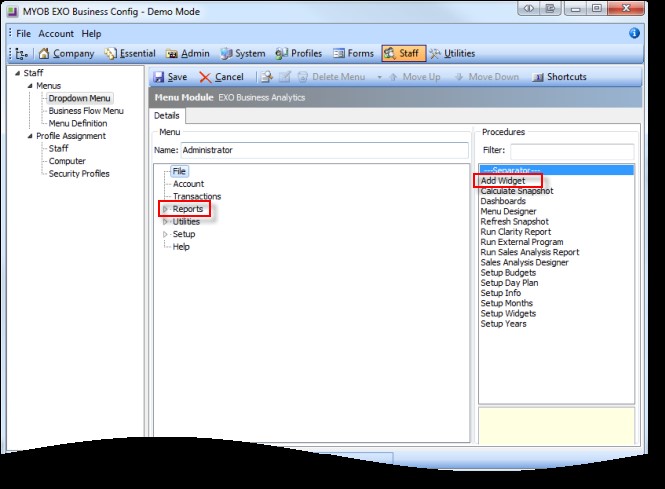
A pop-up will appear as below:
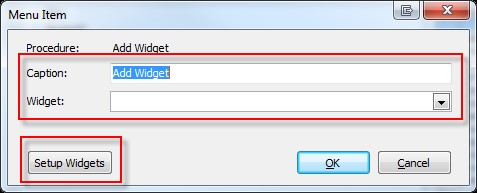
In this popup you can either add an existing Widget to your menu, or setup a new Widget (See forthcoming tip of the week for setting up a new widget).Within the Caption field, add an appropriate name for the Widget, and then from the Widget dropdown menu choose the widget to be loaded. Click OK, then click the Save button to save the menu.
In the example below, we have added the website stuff.co.nz as a widget and named it Stuff.
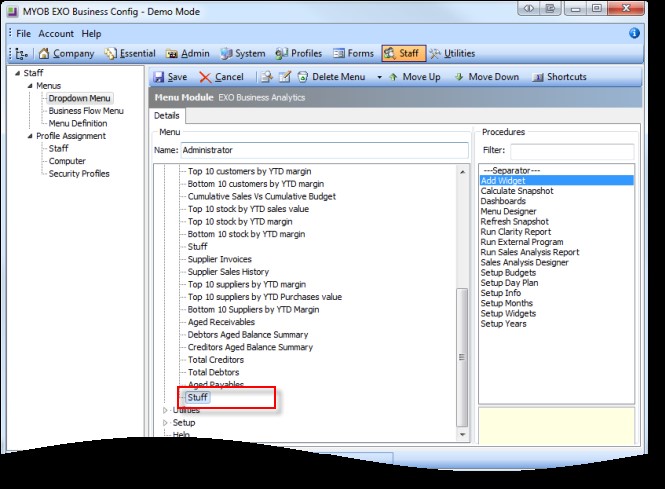
Now close the Configurator and return back to the Analytics Module.
Select the ‘+’ icon to add the new widget, scroll through the pop-up list and tick the widget you want to appear. Select OK.
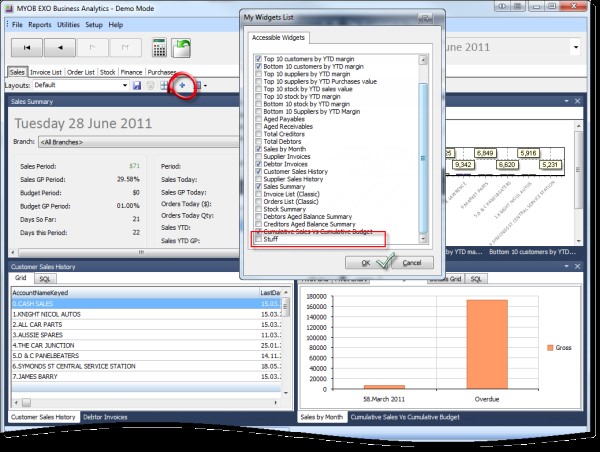
The new widget is now loaded onto the layout.