
Making Debtor/Creditor Accounts Inactive and Putting a Debtor on Stop Credit
Do you have old customers/suppliers that you don’t want to appear on your Debtor/Creditor Search screen? Do you have customers that you don’t want to sell to until they’ve paid their bill?
Below is a comparison table on what the differences are:

Making Debtor/Creditor Accounts Inactive
Have you ever wanted to know how to filter Debtors/Creditors out of your default search view and from search lookups in other transaction windows?
(N.B Debtors and Creditors cannot be inactive if they have an account balance.)
The example below is relevant for both Debtor and Creditor Account Screens. The example given relates to a Debtor Account
Dorothy Hedges hasn’t used her Debtor account with us for the past two years. Therefore we would like to make her account inactive.
Firstly we locate her account from the Debtor Account search screen and open it…
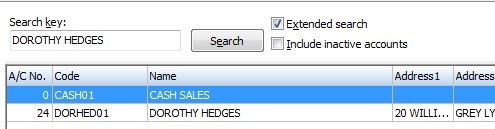
Because her account balance is zero,
We can go ahead and clear the “Active” check box and choose “save”.
The account is now inactive.
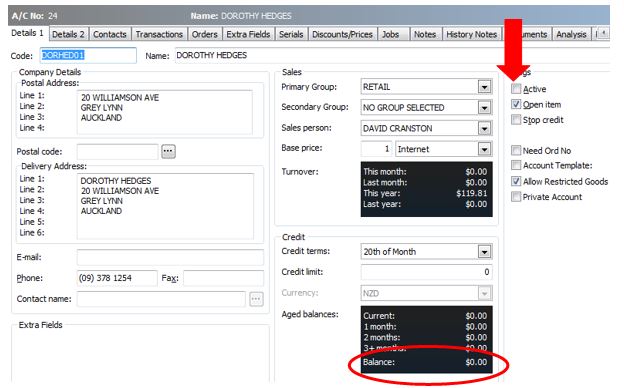
If you go back to the Debtor Account search screen, Dorothy Hedges no longer appears if you search for her account.
 If you did wish to access her account, then select the “Include inactive accounts” tick box and search again.
If you did wish to access her account, then select the “Include inactive accounts” tick box and search again.
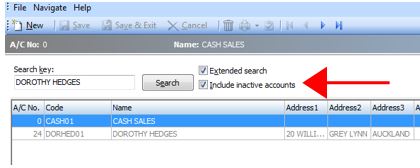
To re-activate her Debtor account, check on the “Active” check box and click save again.
Placing a Debtor on Stop Credit
Enabling the “Stop Credit” flag on a Debtor account will highlight the account as being on stop credit.
A warning message will be displayed on your screen if you try to process a sale or invoice for this Debtor account as you cannot process a sale for a Debtor on “Stop Credit”. However you still can process a payment to a Debtor on Stop Credit.
(N.B this example has been created out of a demonstration system)
Aussie Spares has a 2 month overdue balance with us as shown below…
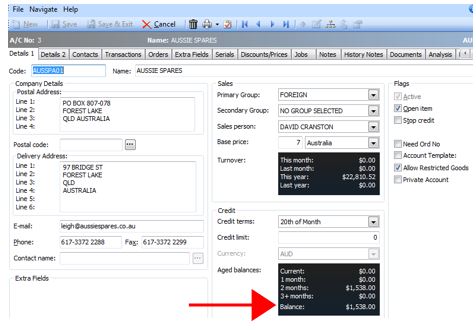
Tick the “Stop Credit” check box and click on “Save & Exit”
This will return you to the main Debtor Account Search Screen, so double click on Aussie Spares and it will reopen the account again…
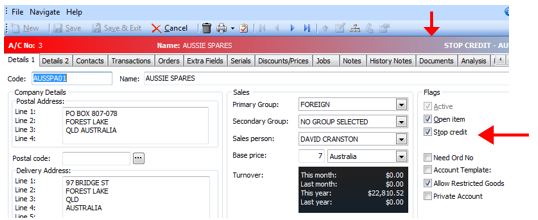
You will now notice that the banner at the top of their account is now highlighted which states that the account is on Stop Credit and the “Stop Credit” check box is permanently selected on.
Taking a Debtor off Stop Credit
To take a Debtor off Stop Credit you can either:
- Change the status when you are processing a Debtor Payment/Receipt for this account. (N.B you cannot clear the Stop Credit status unless you process a Debtor Payment/Receipt in the Debtor Payment/Receipt window)
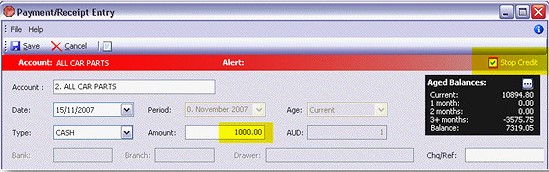
- Change the status in the Details 1 tab of the Debtor Accounts window.
If you have any further questions or queries regarding this Tip, please don’t hesitate to call us on 03 211 00 99. Our support team are more than happy to help you.






