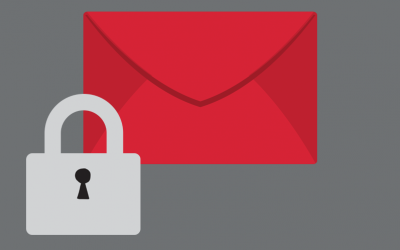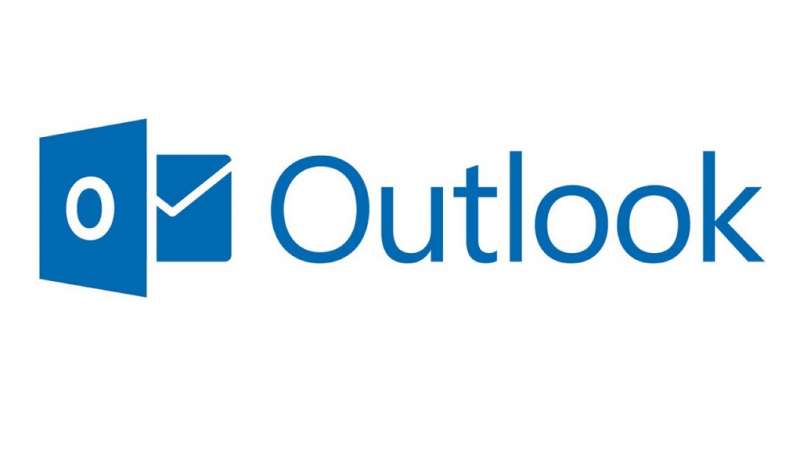
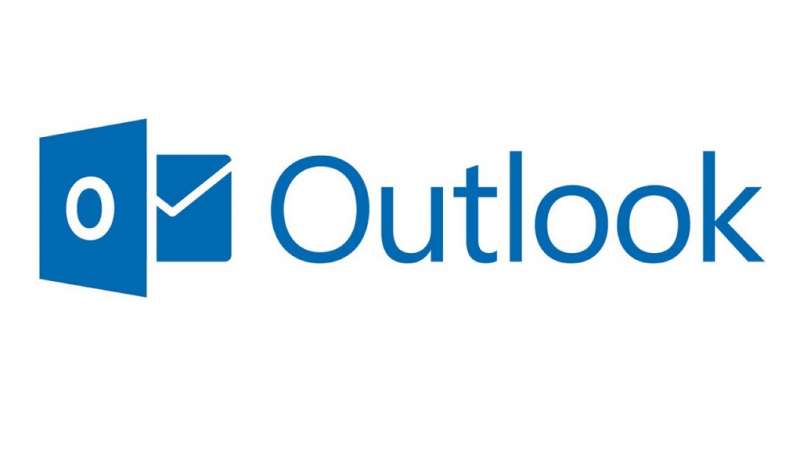
Never lose another email again with these helpful tips
To enhance your search results, instead of just using different words or phrases, you can use a range of punctuation and keywords to narrow the search.
The easiest way to search in Outlook is to type a word or phrase into the quick search bar. Using something called “prefix matching”, which means if you search for a word, Outlook will produce results that related to the word but not words that simply contain the word i.e. results for ray will contain ray, Ray, Raymond and rays, but not disarray or tray.
Basic Outlook Search Tips
When typing words into the search box, Outlook will search anywhere in the sender name, subject, message body or attachments for your term. You can use the following terms to narrow down your search results.
- from: Searches by sender. You can enter an exact name with a space in quotes (“Bob Smith”), enter just part of a name without quotes (Bob) or a domain (‘focus.net.nz’).
- to: Searches by recipient. Use the full name, partial name, email address or domain.
- subject: Contains keywords that appear in the subject line.
- body: Contains keywords that appear in the body.
- hasattachments:yes Limits your results to only those that have attachments
- received: Limits your results based on when you got the email. You can phrase use natural language dates such as “this week,” “today,” “yesterday” or “this year.” You can also use full or partial dates such as “August 18” or “2017.”
- sent: Works like “received” but with send date.
You can also enter keywords without a command, and Outlook will try to find them in the subject, body, sender and recipient fields.
Search Reference Table
The following table shows you a few more examples of searches you might find useful. In addition to these examples, you can use AND, NOT, OR, <, >, = to refine your search. It’s important to note that logical operators such as AND, NOT, and OR must be in uppercase letters.
Type this |
To find this |
| bob | Items containing bob, BOB, BoB, or any other combination of uppercase and lowercase letters. Instant Search is not case sensitive. |
| bob smith | Items containing both bob and smith, but not necessarily in that order. |
| bob AND smith | Items containing both bob and smith, but not necessarily in that order. |
| bob NOT smith | Items containing bob, but not smith. |
| bob OR smith | Items containing bob, smith, or both. |
| “bob smith” | Items containing the exact phrase bob smith. To search for an exact string, you must use quotation marks. |
| attachments:presentation.pptx | Items that have attachments named presentation.pptx or if the attachment contains presentation.pptx within its contents. |
| subject:“bob smith” | Items whose subject contains the phrase bob smith. |
| cc:“bob smith” | Items in which the display name bob smith is on the Cc line. |
| cc:bobsmith@focus.net.nz | Items in which the e-mail address bobsmith@focus.net.nz is on the Cc line. |
| bcc:bob | Items in which bob is on the Bcc line. |
| received:=1/4/2018 | Items that arrived on 1/4/2018. Note the use of the “equals” comparison operator (=). |
| received:yesterday | Items that arrived yesterday. Instant Search also recognizes the follow date values:
|
| received:last week | Items that arrived last week. Note that if you run this query again a month from now you will obtain different results because it is a time relative query. |
| due:last week | Items that are flagged for follow up a due date. |
| hasflag:true | Items that are flagged for follow up. |
| received:>=10/1/18 AND received:<=10/4/18 | Items that arrived between 10/1/18 and 10/4/18. |
| received:>10/1/18 AND received:<10/4/18 | Items that arrived after 10/1/18 but before 10/4/18. |
| sent:yesterday | Items that you sent yesterday. |
| to:bob | Items that you sent to bob when you are searching in the Sent Items folder. |
| webpage:www.focus.net.nz | Contacts that contain the URL www.focus.net.nz in the Web Page Address field. |