
Have you wanted to find a specific debtor within a set of certain criteria? For example if you want to exclude all debtors with zero balance, or list the all the phone numbers which contain a certain area code.
MYOB EXO Business has an advanced search option in the debtor’s screen which you can utilise to narrow your search and find exactly what you are after. This is incredibly helpful if you have a large quantity of debtors to sort through.
Once you have entered MYOB EXO Business and selected Accounts -> Debtors or pressed F3 and you are in the Debtors screen you then click on File and in the drop down menu you will see both Simple Search and Advanced Search, click on Advanced Search.
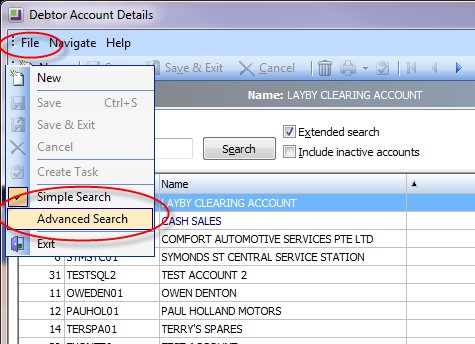
You should then have a screen like this appear:
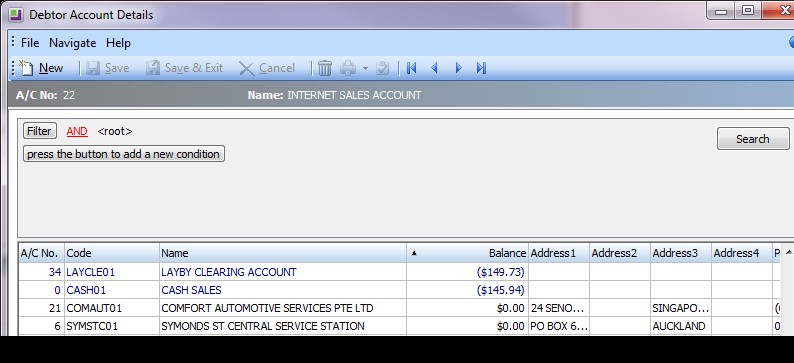
This screen along the top of the list of debtors allows you to enter the conditions that you want to use to narrow your search.
<root> is the entire table of debtors from which you narrow your search from. If you click AND you can select from a dropdown list which will allow you to choose how you start your comparisons.
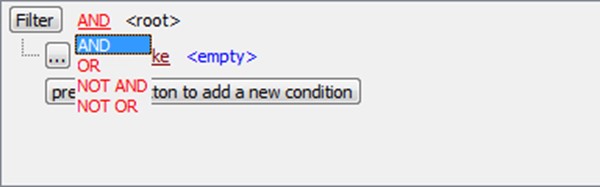
If you click on ”Accno” then you also get another dropdown menu, this is all the available fields you can place conditions on.
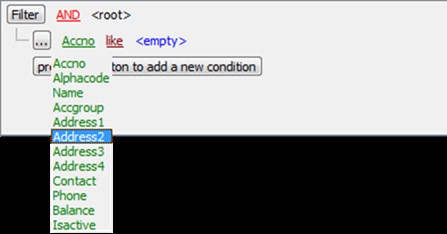
Once you have your chosen field, then you click on ”like” from there you choose the type of comparison you want.
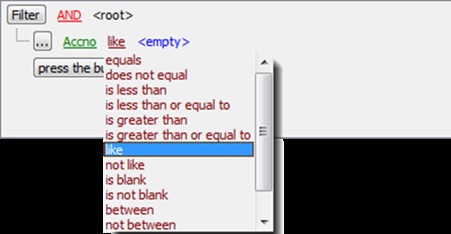
Within the <empty> value, enter the condition to narrow your search within the selected field.
A clever trick is the use of %. This is a wildcard which if placed on the start of a condition will replace any value before the condition, if placed at the end it will replace any value after the condition and if placed on either side it will replace all values.
For example if you are unsure of the spelling of a name but the last name begins with “Jac” then you enter %Jac% as your condition.
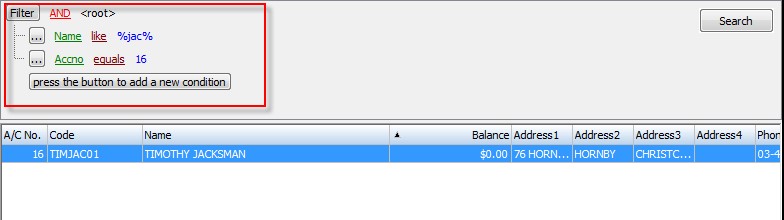
Conditions are intended to sound similar to how we normally speak, so if you select NOT OR then you are saying “my filter condition is NOT OR <root>”.
In this example you can see that all “Phone Numbers” which contained the “09” have been omitted from the remaining phone numbers left.
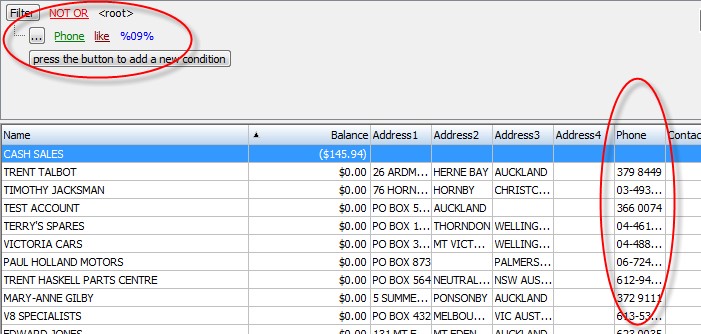
Included here are two examples of useful searches:
Select accounts with balances greater than zero.
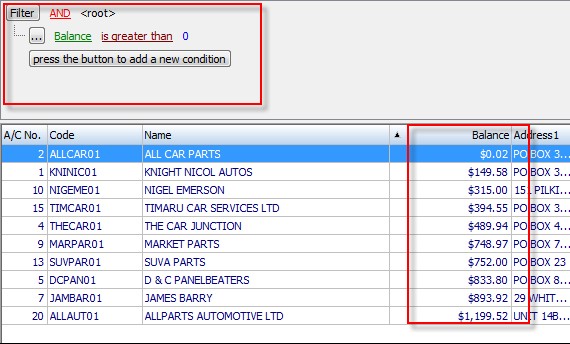
Select all Phone Numbers that begin with 03 to narrow the phone area codes.
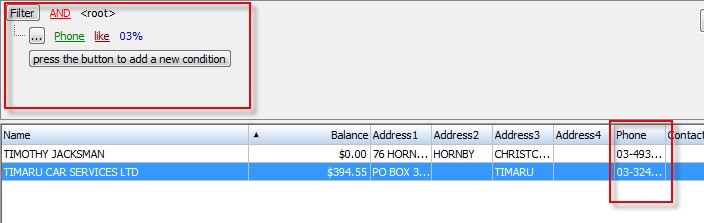
This feature is worth having a play with as it is very customisable and can speed searches up significantly.


