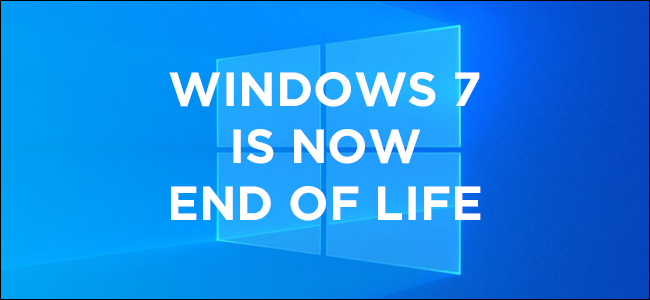
Eleven years after quickly becoming Microsoft’s leading operating system, Windows 7 support has come to an end. However, there are still a large number of businesses and home users running Windows 7.
You may be wondering how this will affect you.
When an operating system reaches End of Life (EOL), it means that you will no longer be provided with free support from Microsoft; it also means no more bug-fixes, security patches or new functionalities, making any user at risk of malware attacks.
Although there’s nothing stopping you from using Windows 7 now that it has reached EOL, you should remember that doing so will make your computer (and therefore your accounts) vulnerable to cyber-attacks.
What’s the next step for you?
You may be hesitant to accept it, but it’s time to move on to Windows 10. Windows 10 was released in 2015, and has extended support for the latest version of the operating system until the end of 2025. Talk to your local IT team about upgrading your PC or laptop to Windows 10.
What’s the difference between Windows 7 and Windows 10?
Besides a heap of security tools, Windows 10 also offers more user features.
What’s so great about Windows 10?
If you’re looking for a simple one-sentence response this is it: speed, security, interface ease, compatibility, and software tools—Windows 10 is a massive improvement over the past operating systems.
Some of the benefits of Windows 10 over Windows 7 include:
- Find apps, files and more on your PC – press the Windows key and type the name of whatever it is you are trying to find in the search box.
- Customise your Start menu – Pin apps or programs to your Start menu for quick access to what’s important.
- Quickly change settings in action centre – open action centre, then use the quick actions to instantly change settings or open apps. You can also edit these by right-clicking a quick action and selecting Go to Settings or Edit quick actions.
- Get apps for your PC – shop for free or paid apps, games, music, movies, TV shows and books.
- Keep your PC up to date – Get all the latest features and security updates – go to Settings > Update & Security > Windows Update and Check for Updates.
Some of the benefits of Windows 10 over Windows 7 include:
- Find apps, files and more on your PC – press the Windows key and type the name of whatever it is you are trying to find in the search box.
- Customise your Start menu – Pin apps or programs to your Start menu for quick access to what’s important.
- Quickly change settings in action centre – open action centre, then use the quick actions to instantly change settings or open apps. You can also edit these by right-clicking a quick action and selecting Go to Settings or Edit quick actions.
- Get apps for your PC – shop for free or paid apps, games, music, movies, TV shows and books.
- Keep your PC up to date – Get all the latest features and security updates – go to Settings > Update & Security > Windows Update and Check for Updates.
Want to be more productive using Windows 10?
- Print only what matters – save paper by printing only the content you want without ads or other clutter. On any page where reading view is available, select Settings and more> Print, and turn on Clutter-free printing.
- Return to past activities in your timeline – open your timeline, select Task View on the taskbar or press Windows key + Tab.
- Switch seamlessly from your phone to your PC – Link your Android or iPhone with your PC to unlock a variety of cross-device experiences. Enter your phone number in the Your Phone app and we’ll text you a link to install a companion app on your phone.
- See photos from your phone on your PC – Use the Your Phone app to see the 25 most recent photos from your Android phone, right on your PC. Drag a photo to an email, an Office document, or other place. Right-click a photo to copy or share it.
- Stay focused with focus assist – Hide distractions while you work. Turn on focus assist to send notifications directly to action centre. Select action centre on the taskbar > Focus assist.
- Snap apps side by side – Select any open window, then drag and bounce it against the side of your screen. All other windows you have open will appear on the opposite side. Select a window to have it fill the open space.
A few more cool things you can get using Windows 10:
- Sign in with a smile using Windows Hello – Select Start > Settings > Accounts > Sign-in options. You’ll see a Windows Hello Face option if your PC supports it. Set it up to sign in with a glance.
- Lock your PC in a second – Press Windows key + L before you walk away from it.
- Automatically lock your PC – Pair your phone and PC using Bluetooth, then select Start > Settings > Accounts > Sign-in options. Select the check box under Dynamic lock, and then take your phone and walk away.
- Download desktop themes – Go to Microsoft Store to find Windows themes. Themes are artistic combinations of wallpapers, sounds, and accent colours. To find themes, go to Start > Settings > Personalisation > Themes, and then select Get more themes in Microsoft Store.
Ultimately, to continue using your computer in a safe and secure manner, you either need to upgrade to Windows 10 or buy a new computer.
If you have any queries about what the best option for you is, give Focus a call or talk to your local IT team.






