
Did you know that you can add extra search columns to search grids and transaction screens?
For example there are many extra search columns on a Debtor Account Transactions screen….
Right-click on the column header row…
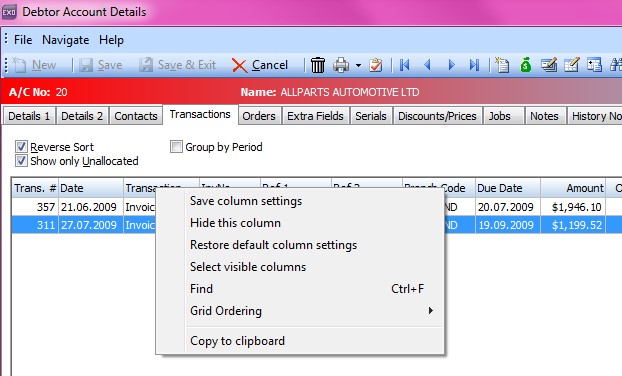
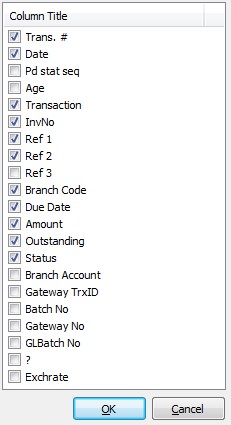
Handy extra fields for the Debtor Transaction screen would be the “Age” and the “Batch no”.
To keep the extra column on your screen next time you log in, right-click on the column header row again and click on “Save Column Settings”
Visible columns are available in most search screens so explore around and see what you can find!
Did you know you can also add even more extra search fields from within the EXO Configuration utility?
A really useful search field is for General Ledger Transactions is source, so you can see which way they were entered into the system in case they need to be reversed.
See below on how to set this up…
Log in to MYOB EXO Business Config (or your one could be called ExoConfig)

Or access it from your graphical menu
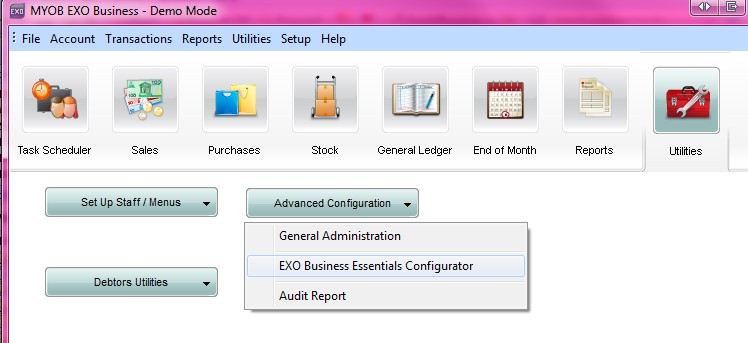
Click on Profiles then type in “extra search”
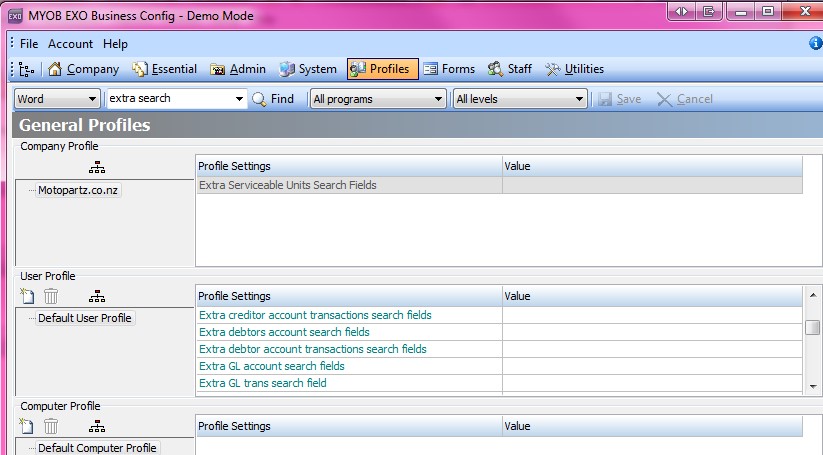
In the value column of the “Extra GL trans search field” type in t.source.
Then click “Save”
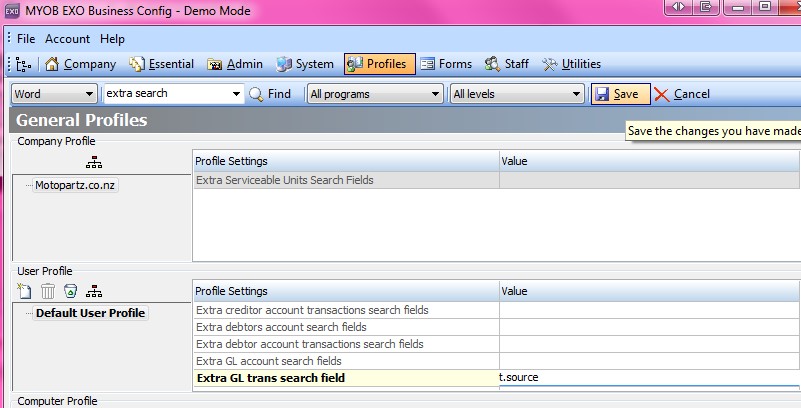
Now close the ExoCfg Module and click on “File” “Refresh Settings” from your Main EXO screen.
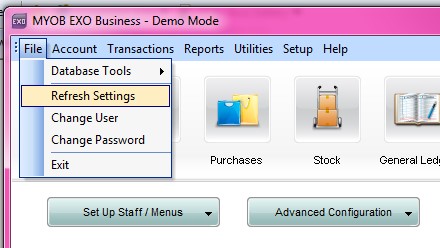
Now open a General Ledger account and if you scroll to the far right you will see a source column..
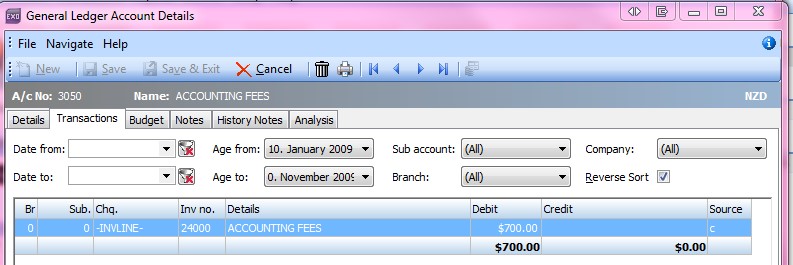
c = Creditors. So we now know that this transaction has come from Creditors.
The GL Batch Review has a list of what all of the “source” codes mean.
See below….
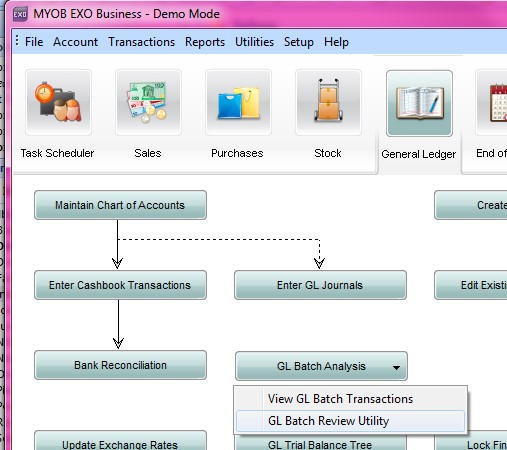
Then click on
You will see a list of the GL Sources…
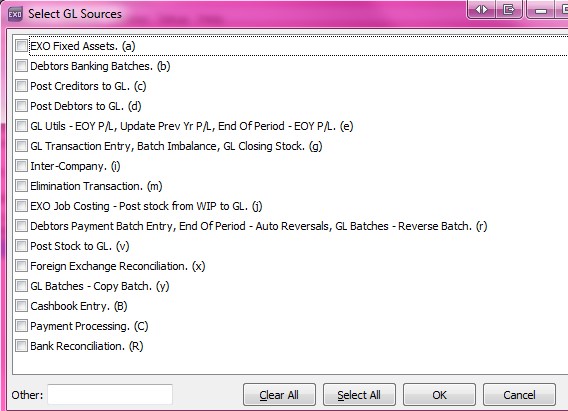
Remember you can contact our support line on 0800 12 00 99 if you have any further questions on this Tip.






